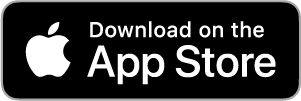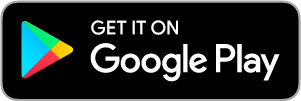HOLDS LOCKERS
HOLDS AVAILABLE FOR PICKUP 24/7
HOW DO I GET MY ITEMS OUT OF A LOCKER?
- Scan your library card or select “PICK UP” and enter your card number on the screen. Press "NEXT."
- Enter your PIN. Press "NEXT."
- The locker containing your items will automatically open.
- Remove items from the locker and close the door. Please do not return items in lockers.
- If the screen displays "NEXT" you have more items in another locker. Press "NEXT" and remove those items.
- When all items have been removed, press "FINISH."
- Items in lockers have already been checked out to you, so you're ready to enjoy your materials!
Need to change the language?
- Select "English"
- Then select either Russian or Spanish
Returning Materials?
Please use the library’s book drop for all material returns.
Have questions?
During library hours, you can contact us for help.
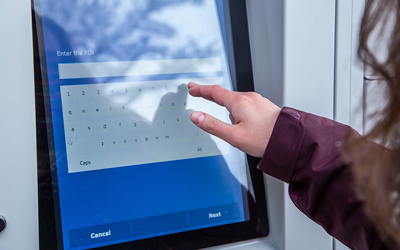

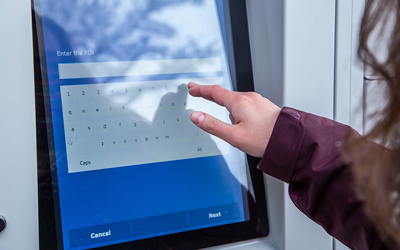

SENDING HOLDS TO A LOCKER & NOTIFICATIONS
You will be able to select a locker as your hold pickup location when placing a hold on an item on our website. To change your pickup location preference to a locker log in to your library account.
Please note that the pick up period for the holds lockers is 7 days.
We'll be sure to let you know with a notification (by email, text or phone) when your hold(s) is ready. You can also log in to your library account to check the status of your holds.
- Holds that are ready for pick up will display with a green "Ready" button.

Need help with your notification & locker location preferences? Call 303-542-7279 or chat online.
Keep up to date on your library account with text alerts for holds, items due soon, overdue items and fees.
ArapApp DOWNLOAD
Carry a digital version of your library card and check on your locker holds with the ArapApp, the Arapahoe Libraries mobile app! Available for iOS and Android devices.
Hold Lockers FAQs
-
When placing a hold on an item on our website, you can select a locker as your hold pickup location.
If you have single-click holds set up for your online account, you will need to update your hold preferences to see the lockers as hold options. Contact us if you need help.
We'll be sure to let you know with a notification (by email, text or phone) when your hold(s) is ready. Find out how to sign up for text alerts, or contact us for help changing your notification preference.

You can also log in to your library account to check the status of your holds. Holds that are ready for pick up will display with a green "Ready" button.
-
Once you've been notified that an item is ready for pickup from a locker, or have checked your online account to see that an item is ready, you can head to the library. Lockers are located near the front doors.
Make sure to bring your library card—both your regular card and the keychain versions will work. The system cannot look you up by name, but you can type in your library card number.
Once your card number and PIN have been entered, the screen will briefly show a list of titles that are ready for you and the correct locker will open automatically. If you have items in more that one locker, a "NEXT" option will appear on the screen. Once you have removed all your items you will select "FINISH" to end your transaction.
Items in lockers have already been checked out to you, so you're ready to enjoy your materials!
-
The pick up period for the holds lockers is 7 days.
We'll be sure to let you know with a notification (by email, text or phone) when your hold(s) is ready. Find out how to sign up for text alerts, or contact us for help changing your notification preference.

You can also log in to your library account to check the status of your holds. Holds that are ready for pick up will display with a green "Ready" button.
-
Holds lockers are available 24/7, so you can pick up items when it's convenient for you during your seven-day pickup window.
-
Depending on the size of the items, three to six items fit in one locker. If your items do not fit inside one locker, multiple lockers will be used.
If you have items in more that one locker, a "NEXT" option will appear on the screen. Once you have retrieved all your items you will select "FINISH" to end your transaction.
-
This is a possibility. If items are available in multiple lockers, a "NEXT" option will appear on the screen. Once you have retrieved all your items you will select "FINISH" to end your transaction.
-
No, we do not accept returns in the lockers. Please use book drops for returns.
-
Yes you can! You will need to update your hold preferences in your online account.
If you have single-click holds set up for your online account, you will need to turn those off in order to see the lockers or any other library location as hold options.
Contact us if you need help!
-
We aren't able to guarantee a specific locker for picking up holds at this time. If you require further assistance, please use the option to pick up holds inside the library.
-
At this time, it is not possible to pick up Prospector holds at the Holds Lockers. You may pick up Prospector items from the hold shelf inside the library.