

Epson Perfection Photo Color Scanners are available for check out.
NOTE: Epson software is compatible with Windows, Mac and Linux Operating Systems.
Steps to download Epson Scanner software
1. Go to https://epson.com/usa
2. Click on the “Support” tab at the top of the website and a drop-down menu will appear. Click on Scanners.
3. Click on Perfection Series.
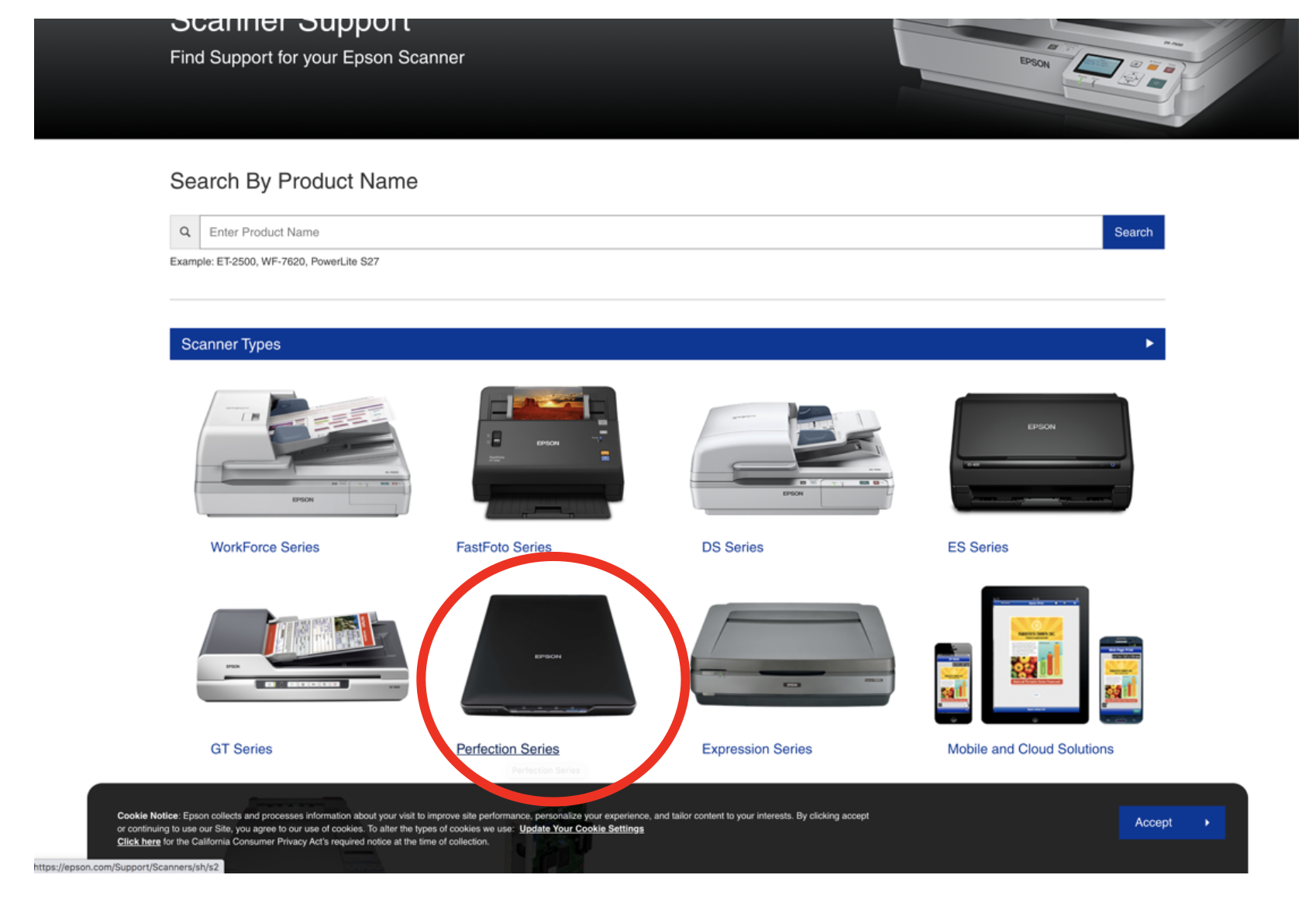
4. Select Epson Perfection V600 Photo from the list of options.
5. The following screen will appear. Select your operating system from the drop-down menu (circled in yellow).

We chose MacOS14.x.


6. Click on the blue GO button.
7. You'll then click on the blue "Download" button to the right of Scanner Driver and Epson Scan 2 Utility.

8. You’ll see a .dmg file download in your browser. After it has fully downloaded, click on that file to open it.

9. Double click on the box icon.

10. Press Continue.

11. Click on Agree.

12. Click on Continue.

13. Click on Install.

14. The installation process begins.

15. You'll get confirmation that the install was successful. Click on Close.

16. Then you get this message. Click on Move to Trash.

17. Now lets locate the Epson scanner icon. Click on your Launchpad icon.

18 Then look for this Epson icon. Click on that icon to open the Epson scanner software.

That's it! You're all done!



Add a comment to: Epson Scanner: Downloading Software (Mac)