
Are you interested in 3D printing a copy of an object you already have, like a beloved keepsake or a plastic piece that’s hard to find?
How does the 3D scanner work?
The Makerspace has an Einscan-SP 3D Scanner. The Makerspace 3D scanner works by rotating an object and taking pictures of it at each rotation, then combining them into one 3D image that can then be 3D printed. It uses a program called ExScan which is available on a designated Makerspace laptop.
What can I 3D scan?
The 3D scanner works best on objects that are not black or shiny/metallic. If you want to scan an object that is either black or metallic, spray painting the object white will increase its chance of success.
The 3D scanner is able to scan an object at different directions and merge it into one object.
The largest object that the rotating turntable can scan is 7.87 inches, though there is a fixed scan option that can scan larger objects.
How do I use the 3D scanner?
To set up an appointment to use the 3D scanner, request an appointment on the Makerspace page under Contact Us. Indicate you are interested in 3D scanning in the comment field.
Here is an example of a patron project where the 3D scanner was used to create a replacement part for a bathtub claw foot:
Examples of 3D scans
As mentioned previously, scans work best when objects are not shiny or metallic. This object was originally metallic gold, but was then spray painted to be more easily scanned.
| A scan of the object before spray painting it white | A scan of the object after spray painting it white |
|
|
|
As you can see, the spray painting allows the scanner to more easily pick up on the details of the object, resulting in a more accurate scan.
Here’s an image of the above 3D scan after being edited in Tinkercad, 3D printed and painted:
Here are two more examples created using the same process, pictured next to their originals:
NOTE: All examples above are edited using a modified version of this Thingiverse design.





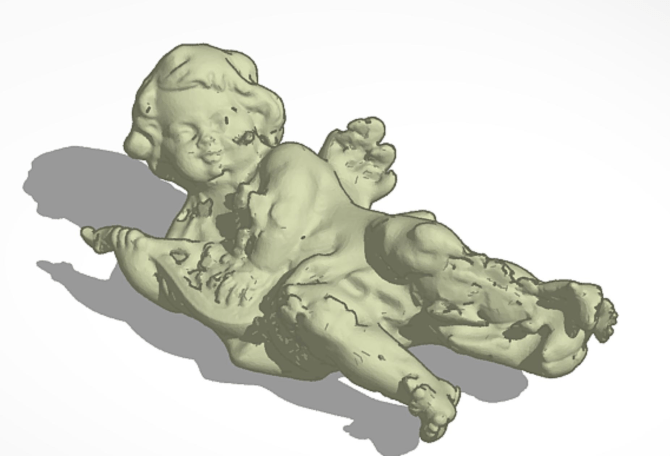


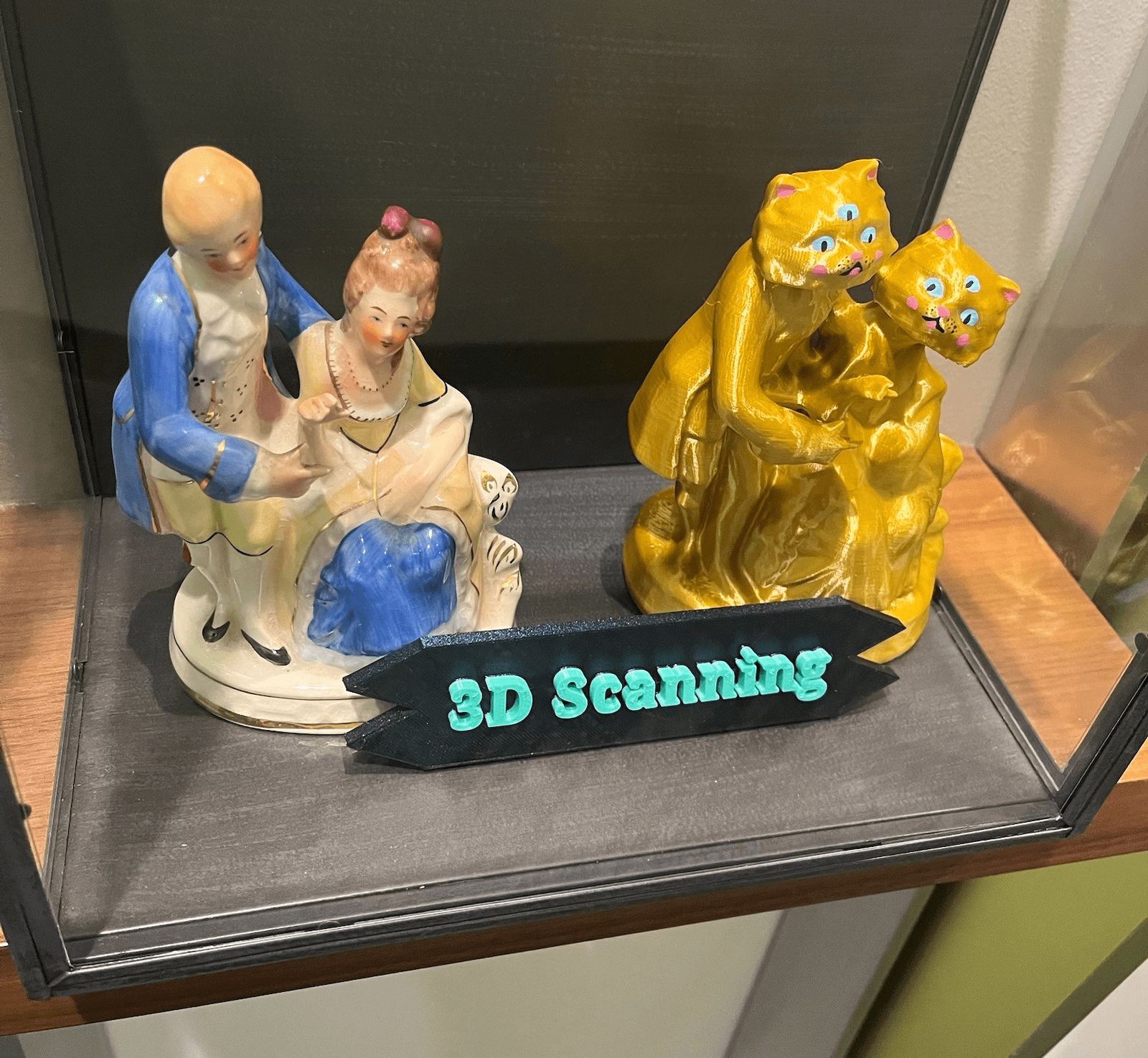



Add a comment to: 3D Scanning at the Castlewood Makerspace