
Want to convert your microcassette tapes to digital? We can help!
Do you have a Microcassette or Minicassette?
| The Microcassette (left) is an analog audio storage medium. Microcassettes were often used in voice recorders as well as in voice dictation machines and telephone answering machines. Microcassettes have also been used in computer data storage. | The Minicassette (right) is also a magnetic tape audio cassette that was used in first-generation telephone answering machines, dictation, transcription and as data storage for home computers. The minicassette also has a slightly larger tape reel than the microcassette. |
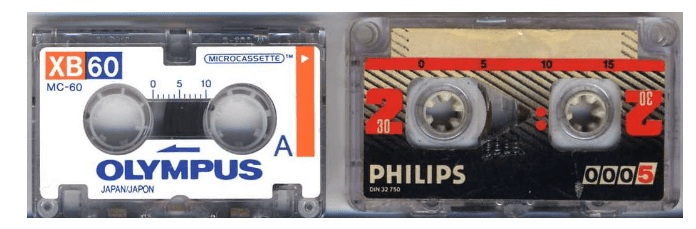
Converting Your Microcassette
For this tutorial, we'll be using a microcassette player, an A/V analog to digital converter, a 3.5mm Aux to 2 RCA audio cable and Audacity software to get the job done.

Getting Ready to Record
1. Place your tape in the cassette player and rewind.
2. Connect the red and white converter jacks to the red and white jacks on the audio cable.

3. Plug the 3.5mm end of the audio cable into the headphone (or "ear") jack in the cassette player.


4. Plug the USB end of the converter cable into a USB port on the computer.

5. Open Audacity software on the computer.

Don't have Audacity downloaded? It's free! Check out this tutorial!
6. Click on Audio Setup.

7. In the drop-down menu click on or hover over Recording Device.

8. Click on Microphone (USB2.0 MIC)

9. Now you're ready to start recording.
Start Recording
1. Click on the Record button (circled in red below) and press the play button on the cassette player.
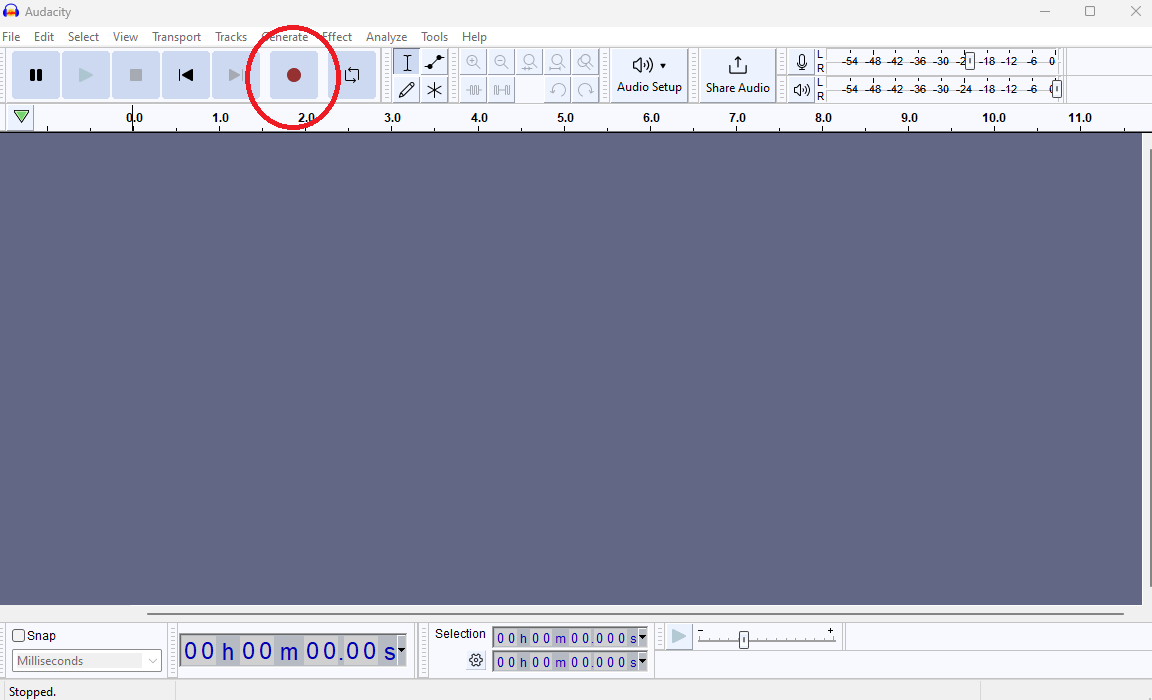
2. You should see something similar to the image below while the recording is taking place.

3. When you're finished recording, press the stop button in Audacity (circled in red below).

4. Now you can export your recording. Click on File.

5. Hover over Export and then click on Export as MP3.

6. You have the option of filling in the metadata form. Otherwise, click on OK.

7. Now decide where you want the file saved. We are saving it in the Music folder. Our file is name is "Test." Our file type is MP3. Click on the Save button.

8. This is what our finished MP3 file looks like in the Music folder.




Add a comment to: Converting a Microcassette to Digital (MP3)