
Do you have a homemade or burned DVD that you would like to watch on your phone, tablet, laptop, etc.? Using Handbrake you can “rip” your DVD and create a movie file to share or play wherever you want!
NOTE: Handbrake will not copy DVDs with copyright protection.
Let's get started!
The first thing you will want to do is connect an external CD/DVD drive by plugging it into a USB port on the back of the computer.

Insert the DVD you want to rip into the CD/DVD drive. My DVD is called “Colfax Avenue.” Now, open Handbrake by clicking on this icon:
![]()
The screen below will open up. Your DVD will show up under “Source Selection” in the “D:” drive.
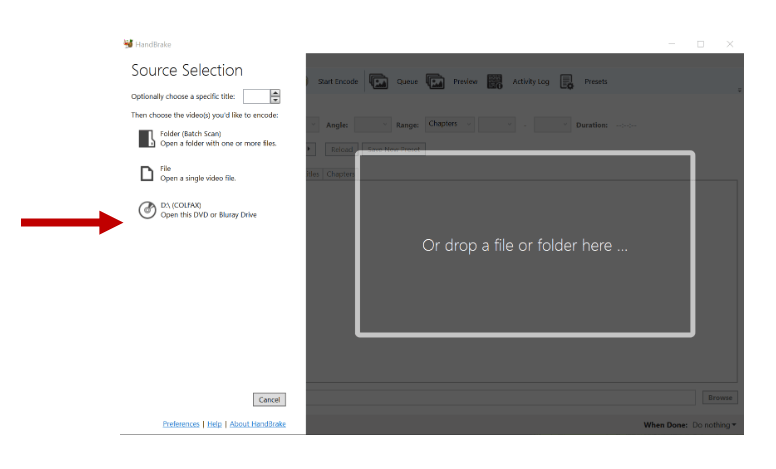
Now click on the “D:” drive selection (pictured below).

Below is a picture of the screen you will see while Handbrake is reading your DVD.

Next you will see this screen where you can choose where to save your MP4 by using "Browse" (red arrow). By default Handbrake will save it to the "Videos" folder, but you could also save to a flash drive or to the desktop.

Now click on “Start Encode" (see blue arrow in the above image).
Handbrake will start encoding at this point. Progress will appear at the bottom of the window.
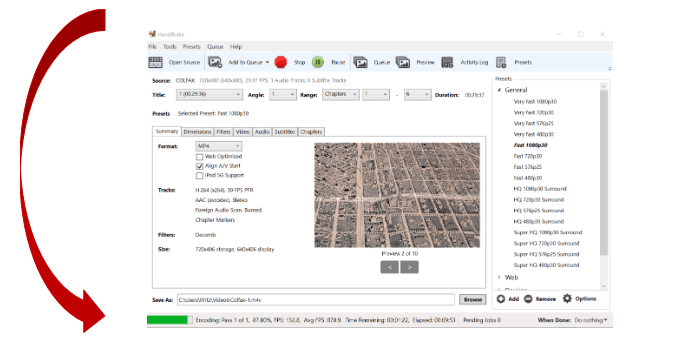
When encoding is finished you will get the message “Queue Finished” at the bottom of the window.

If you chose to have the MP4 saved to the videos folder, check to see if the file appears there. If you chose to save to desktop or flash drive, check there to ensure the file is there. Click on the file to open and ensure it plays.

If you’re satisfied with your MP4 you can close Handbrake by clicking on “File” in the top left corner, then choose “Exit” from the drop down menu that appears.
That’s it! You now have an MP4 file created from your DVD that you can watch on your phone, tablet, laptop, etc.



Add a comment to: Handbrake: Converting Homemade DVD to MP4