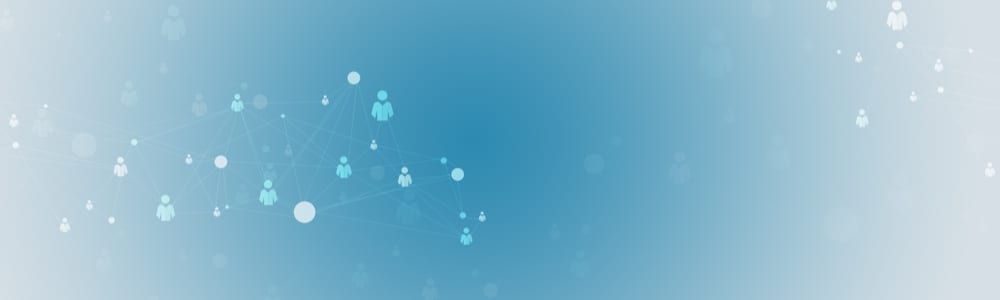
Getting Started with Your LinkedIn Profile
LinkedIn.com, opens a new window is a social media site for professionals looking to network. Your profile can act as an online resume, and the connections you make with others help to control your professional image.
Set up your account at www.linkedin.com , opens a new window
You will have an option to connect with people in your contacts from your mailbox. If you choose to do this, only choose contacts you wish to connect with professionally.
To edit the different sections of LinkedIn, click on the pencil icon in each section.
Top Sections to Focus on!
Profile photo
Keep profile photos professional: simple background, from elbows or shoulders up, dress for your industry, and make sure your photo is taken with good lighting.
Background photo
Keep background photo simple and industry specific. Some places to find or create a background:
Headline
Create a custom statement and don’t use LinkedIn’s autogenerated Headline.
- Utilize more than your current company and job title as your Headline.
- Don’t state that you are “looking for work,” “actively seeking employment,” or similar.
- Use this opportunity to catch potential employers’ attention with something catchy about your personality and communication style.
-
Consider utilizing two or three short statements separated by a vertical slash.
About
The About section is your time to shine.
- Add your current organization or company.
- Talk about your skills and achievements.
- Tell stories: talk about yourself in the first person.
- Add hobbies, passions, or anything that gives a broader view of who you are outside of work.
- This is where you can tell potential employers how they will benefit from hiring you!
Experience
- Use paragraphs, not bullet points.
- Write 2 or 3 sentences, maximum, for each job experience, and showcase your achievements from within that experience.
Education/licenses/certifications
Include any formal education, degrees (complete and in progress), certifications, licenses.
Volunteer Experience
Volunteer experiences show that you are a well-rounded person with interests outside your job. Include boards you have sat on, charities, animal rescue, anything you have participated in.
Skills, Endorsements and Recommendations
- Add skills that are relevant to your career and potential job search.
- Endorsements from current and prior colleagues give weight to your skills.
- You can make endorsements invisible to other LinkedIn users, if you feel that the endorsement isn’t accurate or warranted from the endorser.
- Recommendations from current and past colleagues can make an impact on your job prospects as a candidate.
- Recommendations should be well written and specific.
- You can view recommendations before adding them to your LinkedIn Profile.
- Write recommendations to get recommendations! It’s a reciprocal relationship.
- You can request recommendations on LinkedIn by clicking on Ask for a recommendation. You can choose who to send the request to, and personalize it.
Accomplishments
This is a good section to use to showcase a variety of additional accomplishments.
- Organizations- professional, charitable, etc.
- Honors and awards
- Publications
- Projects
Edit your URL!
- Your initial LinkedIn URL will be lengthy and not easily added to resumes and cover letters.
- Click on the pencil icon under Edit your custom URL
- Try to get as close to your name as you can. Other people may have the same name, so you may have to include a middle initial or similar.
- You can use 3-100 letters and/or numbers, no special characters.
Get Help
For assistance with your LinkedIn account, contact Career Services Librarian Katie Kothenbeutel via this request form or call 303-542-7279 (303-LIBRARY).



Add a comment to: Spruce up Your LinkedIn Account