There are so many technology resources out there when it comes to making information accessible for people who are low mobility, blind or low vision and/or deaf and hard of hearing.
Getting Started With Assistive Technology Resources
It can be quite confusing when new resources suddenly appear online while others simply disappear. That makes it quite difficult to know how long the links in the blog post will stay live, and the information relevant.
What does free mean?
One thing to keep in mind when considering which resource you want to use is the cost and the limitations of the services that are available. Some resources are completely free to use, while others are free to use up to a certain point.
Some products are free to use online, through a web browser and only require registration or a subscription if you want to use their app instead. One way to tell the difference is if an app requires registration it likely means "free trial" with the requirement to pay for continued use of the app.
Resources that are free to use in the browser allow you to paste in text or start recording your voice to text, and then download your file. These are great until you get a pop-up notification that you have reached a use limit. It happens.
Speech-to-text and Text-to-Speech technologies aren't perfect, yet.
Anyone who has tried to use voice recognition technology with their phone, smart device or speak to an automated system knows the frustration that experience can bring. So if you are looking to start using speech-to-text and text-to-speech apps, expect to do some fine-tuning and editing, especially in the beginning, while you get accustomed to the program.
With that in mind, check out the programs we are currently using for text-to-speech, speech-to-text and file-to-text conversion.
Text-to-Speech
"TTSReader reads out loud texts, webpages, pdfs & ebooks with natural sounding voices. Works out of the box. No need to download or install. No sign-in required."
Natural Reader, opens a new window
"You have no obligations to purchase and are not required to provide any payment information to access it with a free account."
Speech-to-Text
Speechnotes, opens a new window
"Take notes with your voice for free, or automatically transcribe audio & video recordings on the spot."
SpeechTexter, opens a new window
"SpeechTexter is a free multilingual speech-to-text application aimed at assisting you with transcription of notes, documents, books, reports or blog posts by using your voice."
Google Docs , opens a new window
"Although it is not the best speech-to-text software, it is free and easy to use, and will serve many businesses’ purposes."
If you have a gmail email then you have access to Google Docs. Log into your gmail, look for and click on the waffle icon in the top-right corner (see image below), scroll down and click on "Docs." Now follow the instructions here.
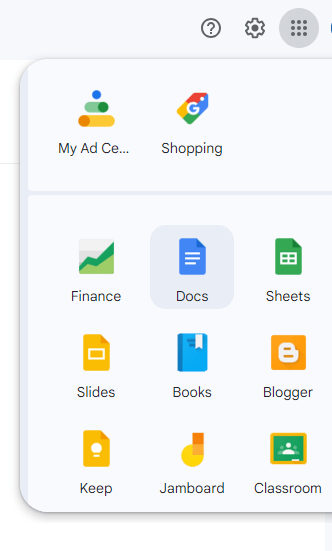
Use Windows, opens a new window!
Open a word or .txt doc, then hold the Windows key on your keyboard and press "H" button. Microsoft offers step-by-step guidance, opens a new window for Windows 11 and Windows 10 users.
Use your Mac, opens a new window!
Apple has instructions for speech-to-text, opens a new window functions for Mac users.
Audio/Video Files-to-Text
Try Revoldiv, opens a new window!
Revoldiv allows users to convert audio and visual files to text using AI-assisted transcription. You can use the service for free after signing up with an account.




Add a comment to: Converting Speech-To-Text, Text-To-Speech and Files-To-Text