

Steps to Download DVDStyler Software
1.Let's get started by going to the DVDStyler download page by clicking this link: https://www.dvdstyler.org/en/, opens a new window
2. Click on the "Download Now!" button.
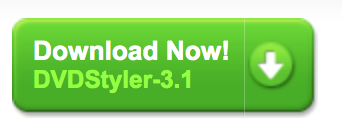
3. Download options will appear. If you're using a Mac computer choose "MAC OS X." If you're not using a MAC, choose a "Windows binary" option. We're using Windows. There are two Windows options. The 32.exe and the 64.exe. Click on the 64.exe link.
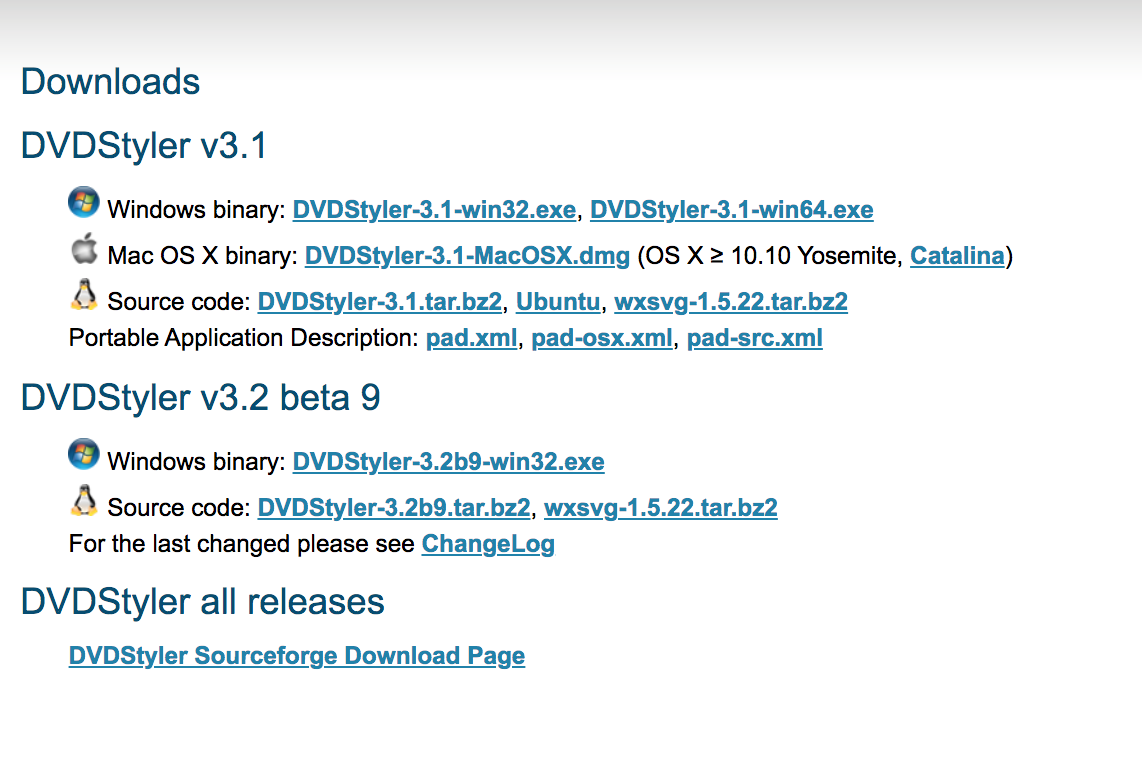 NOTE: If you get a pop up ad ignore it and click the "Close" button.
NOTE: If you get a pop up ad ignore it and click the "Close" button.
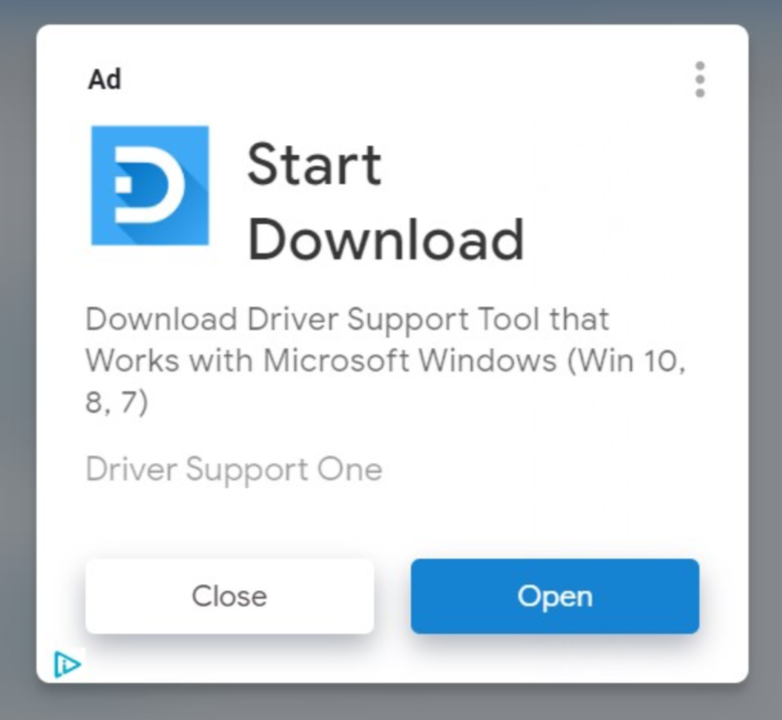
4. After clicking on the Windows 64.exe link another download page will appear. Again, click on "DVDStyler 64-bit Windows Installer."
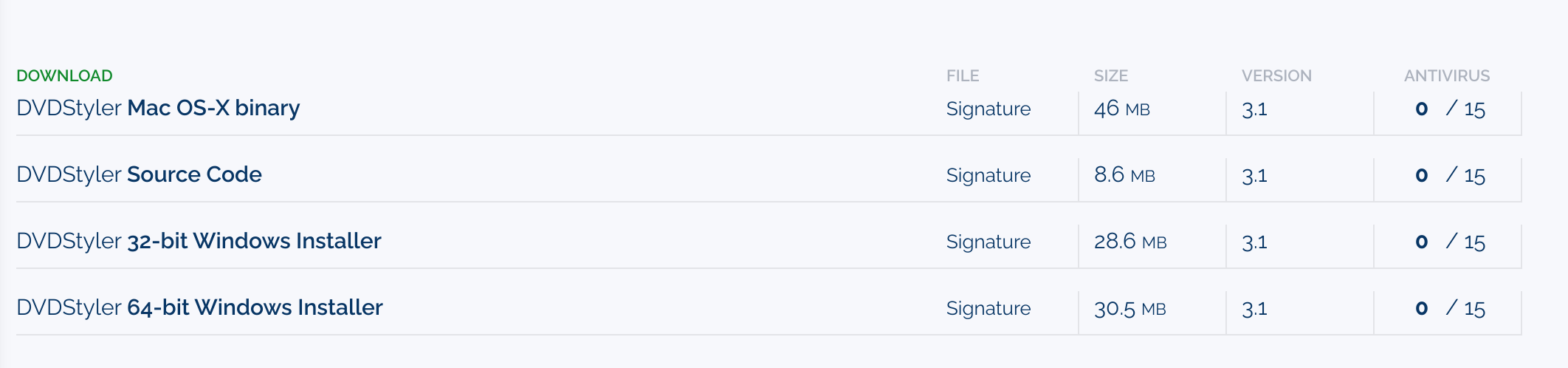
5. A file will then download to the computer. You'll see it download in the bottom left corner of the screen. Click on that file after it completes downloading.
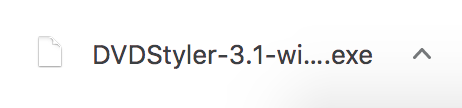
6. You'll then choose a language from a drop-down menu. Then click the "OK" button.
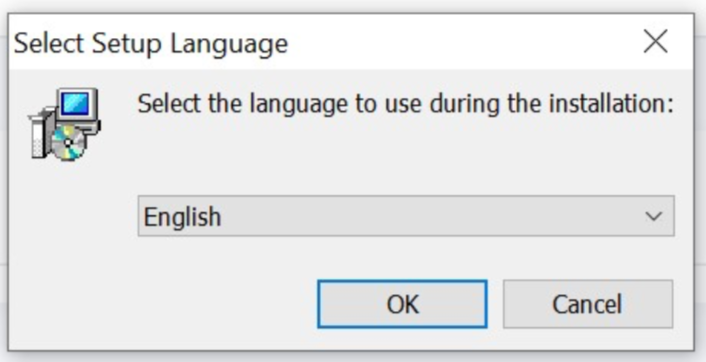
7. The "Welcome to the DVDStyler Setup Wizard" window will open. Click the "Next" button.
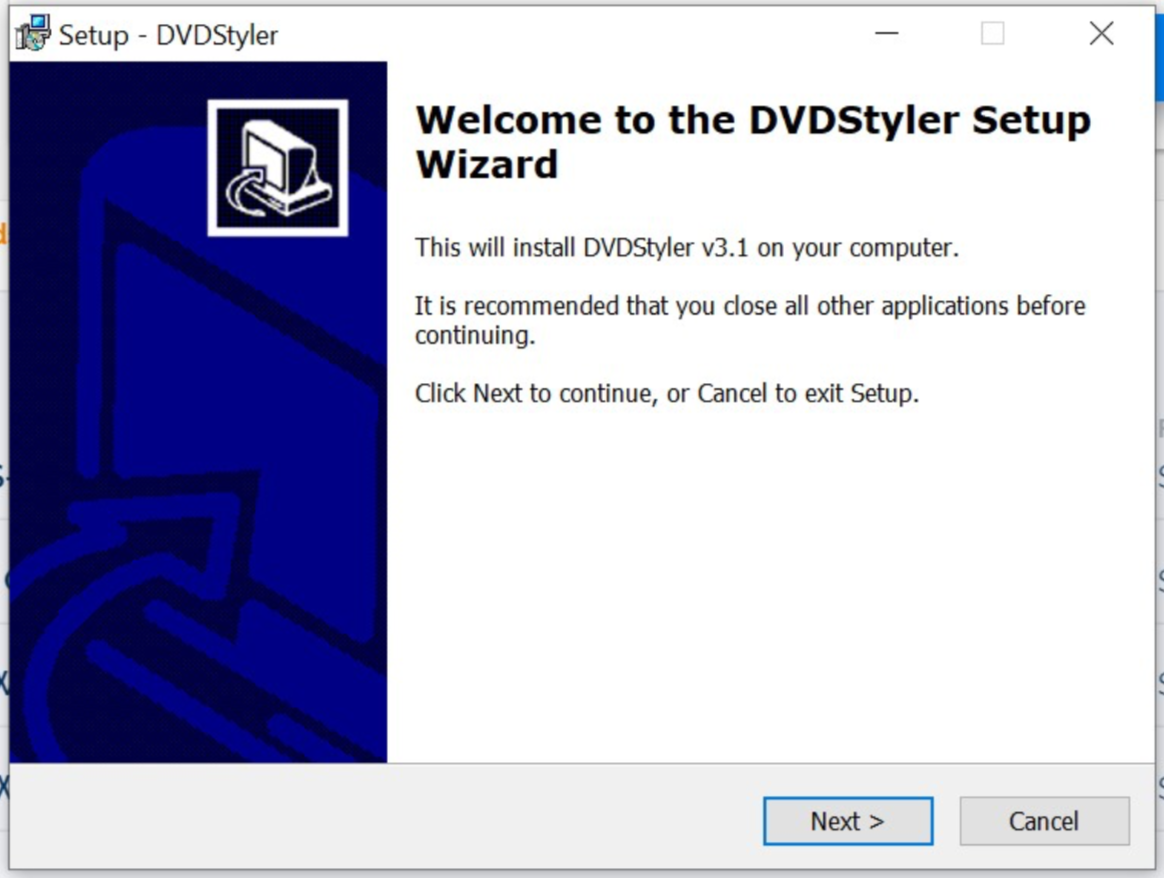
8. The licensing window will then open up. Read and then click on the "Next" button.

9. The "Select Destination Location" window will then open up. Here you can choose where to save your files to. I'd recommend sending them to your videos folder or your desktop. Then click on the "Next" button.
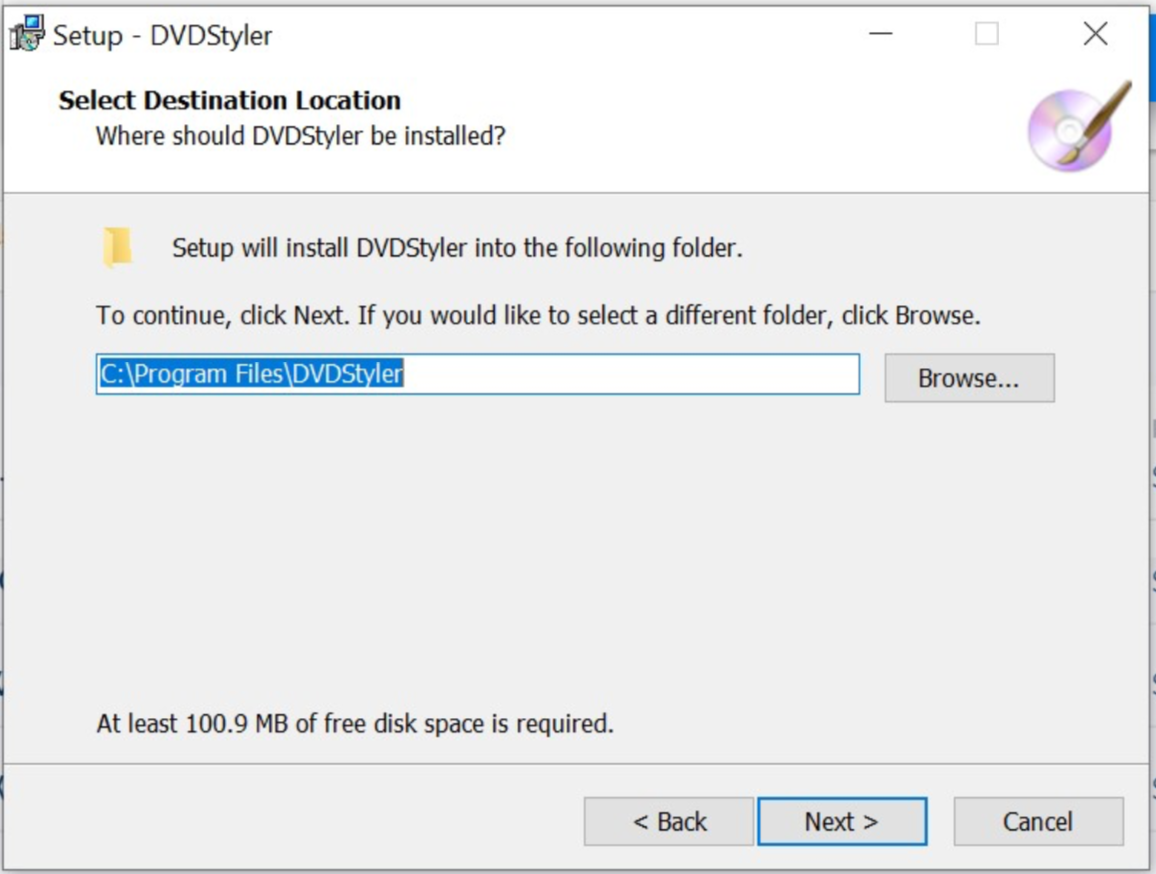
10.The "Select Start Menu Folder" window will then open. Click "Next."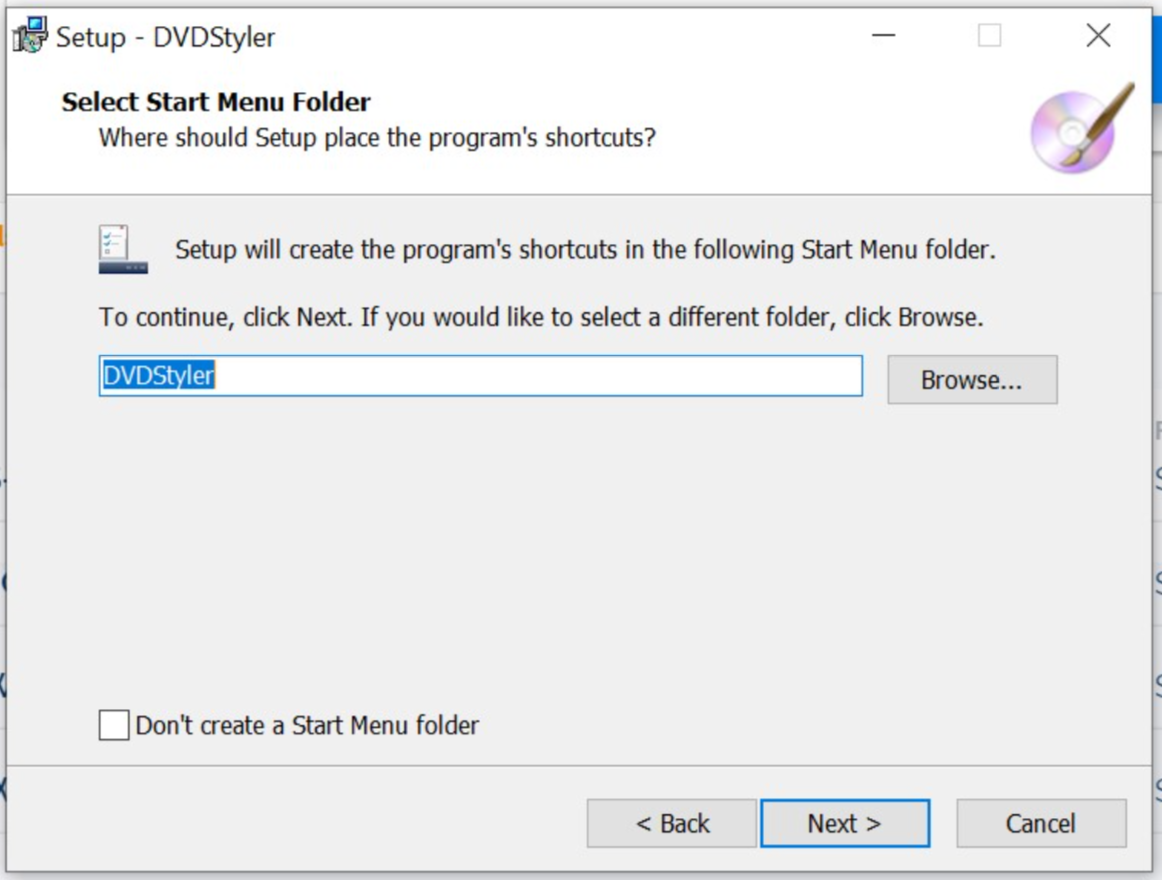
11. The "Select Additional tasks" window will then open. Check the "Create a Desktop Shortcut" button, then click "Next."
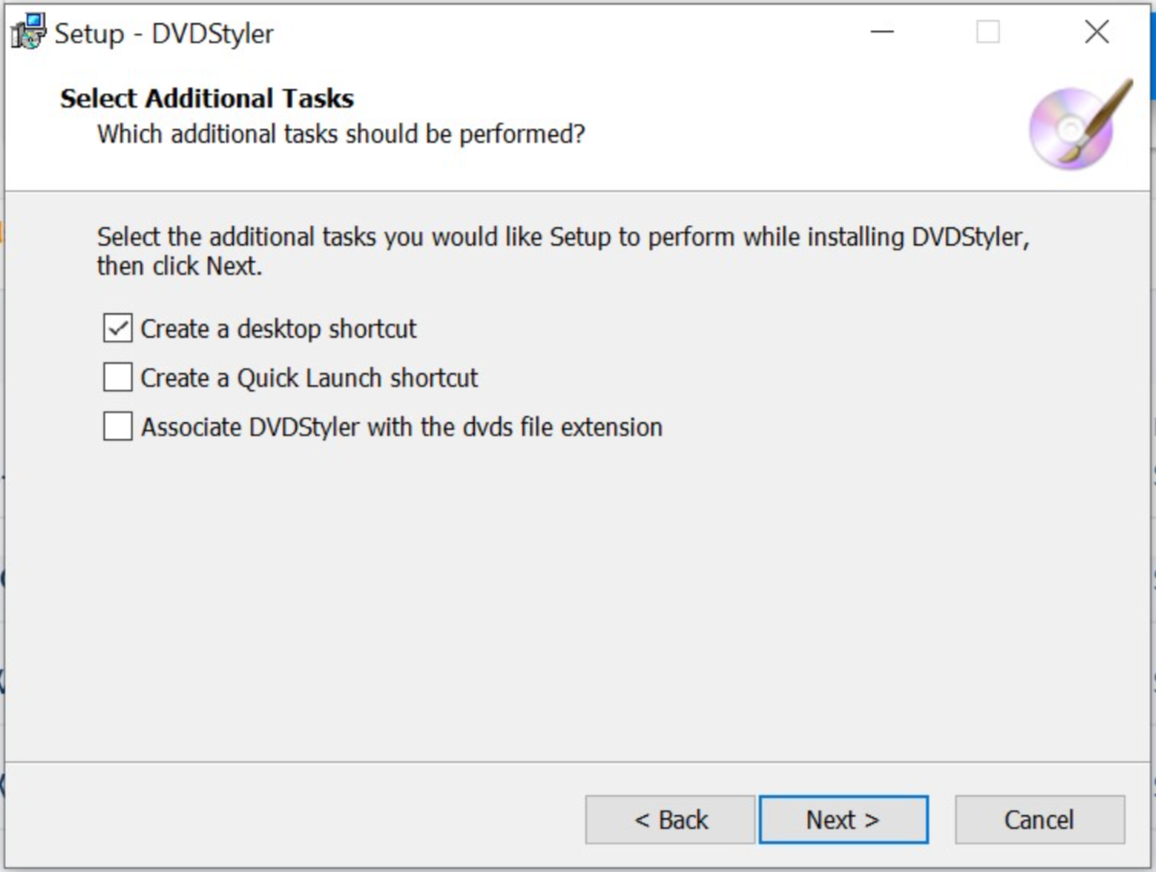
12. The "Ready to Install" window will then open. Click on the "Install" button.
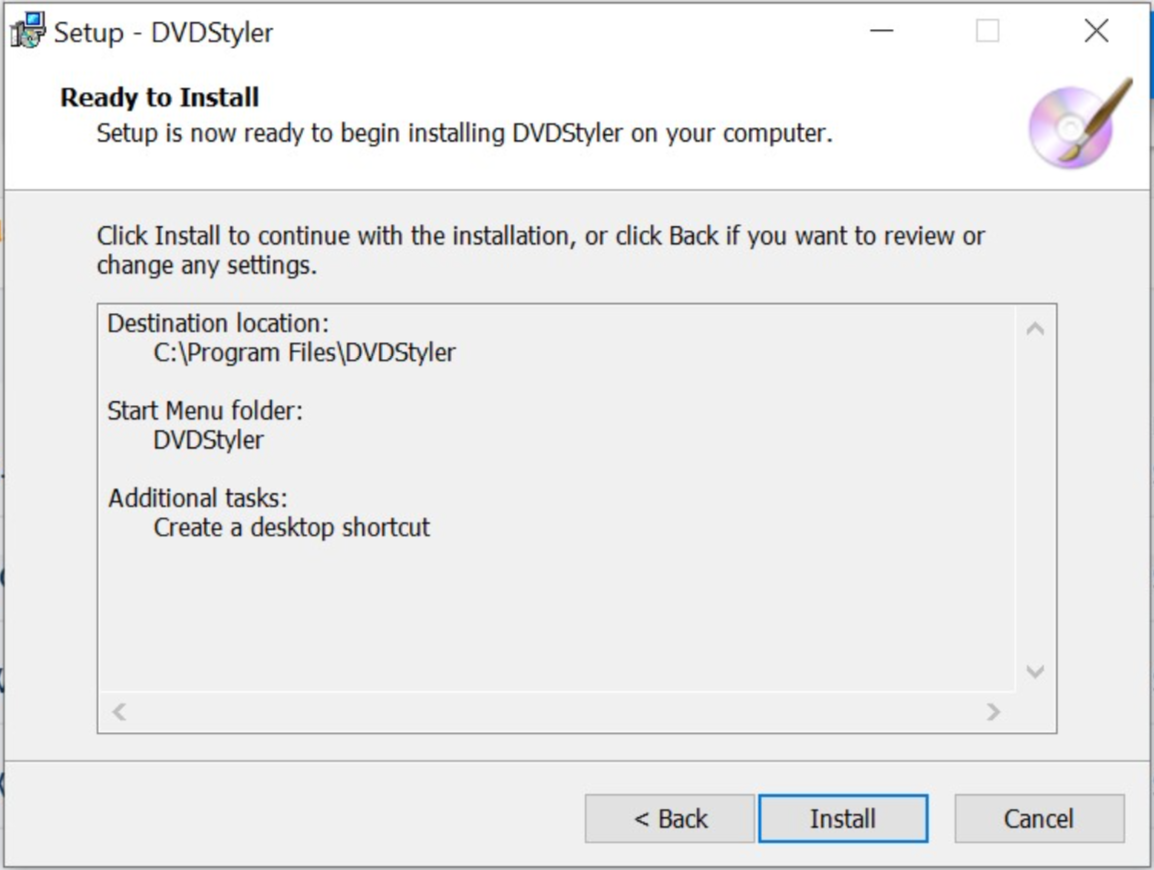
13. The "Completing the DVDStyler Setup Wizard" window will open. If you want to immediately start working with DVDStyler leave the "Launch DVDStyler" box checked. If not, uncheck the box and click on the "Finish" button.
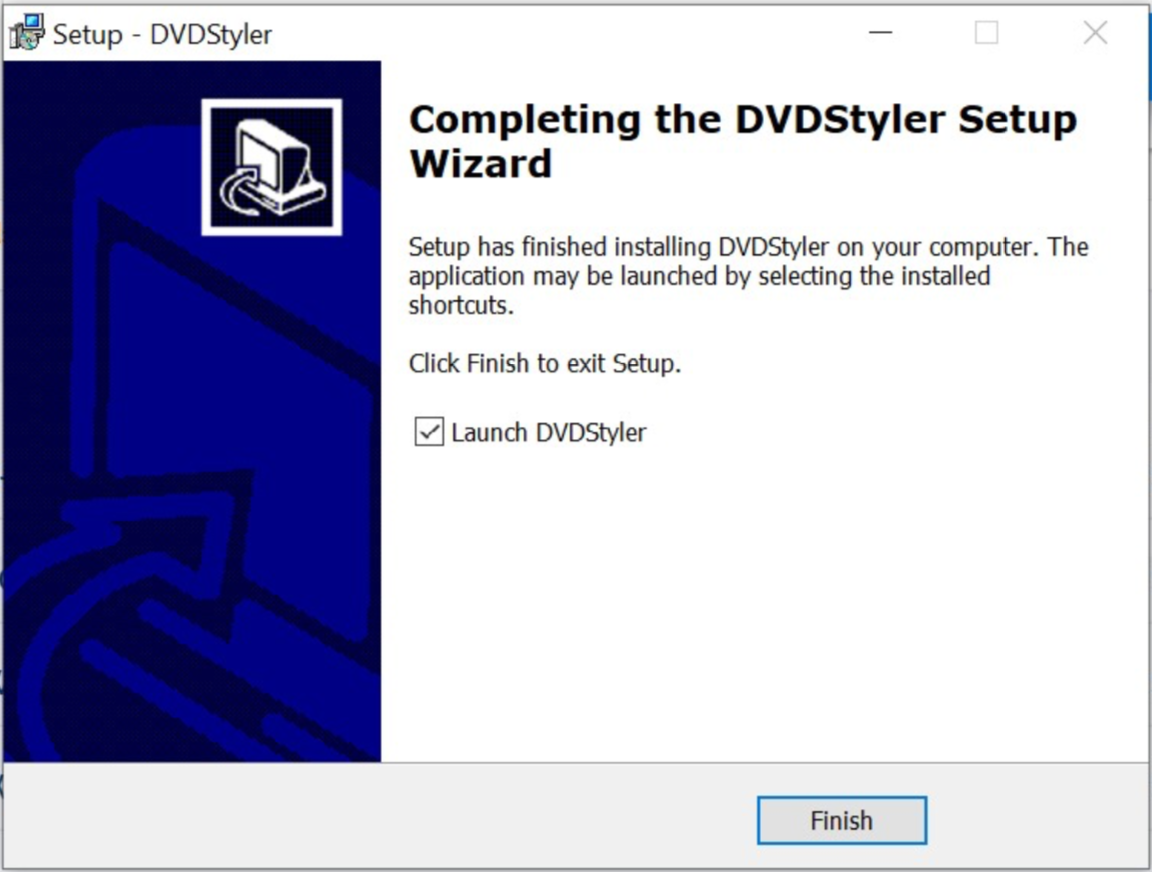
14. If an error message pops up, just click on the "OK" button.
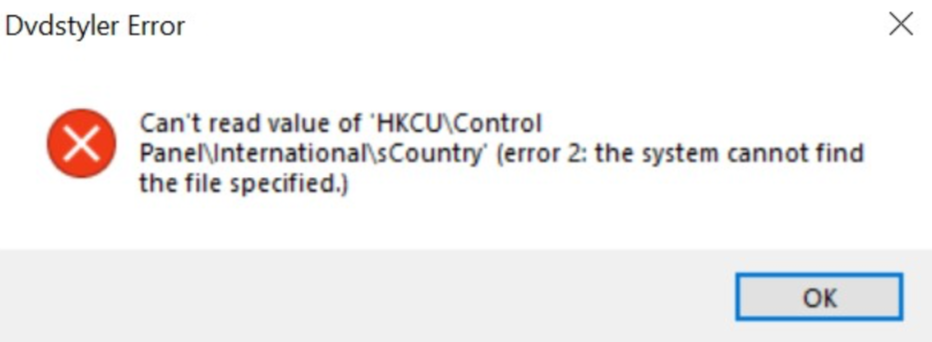
15. You're done!
DVDStyler Resources
Want more information on DVDStyler?
- Check out the DVDStyler home page, opens a new window to see a list of features.
- Check out the DVDStyler documents page, opens a new window.



Add a comment to: Download DVDStyler Software