

The Elgato Video Capture is available for check out.
Steps to Use the Software for Elgato Video Capture
1. Ensure the Elgato Video Capture cable is connected from the computer to the video player device you're using (VCR or camcorder). Once you have the video player powered on and the videotape loaded click the Elgato Video Capture icon on the computer desktop to open the software.
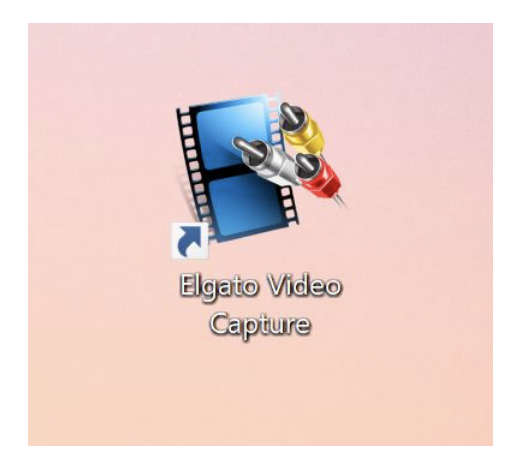 2. Type in a name for your movie. Select an approximate length for your movie. If you're not sure just go with highest number available in the drop down.
2. Type in a name for your movie. Select an approximate length for your movie. If you're not sure just go with highest number available in the drop down.
NOTE: Putting in an approximate length for your movie will give you an estimate of the file’s size and will give you the option to make Elgato Video Capture stop recording automatically after that amount of time.
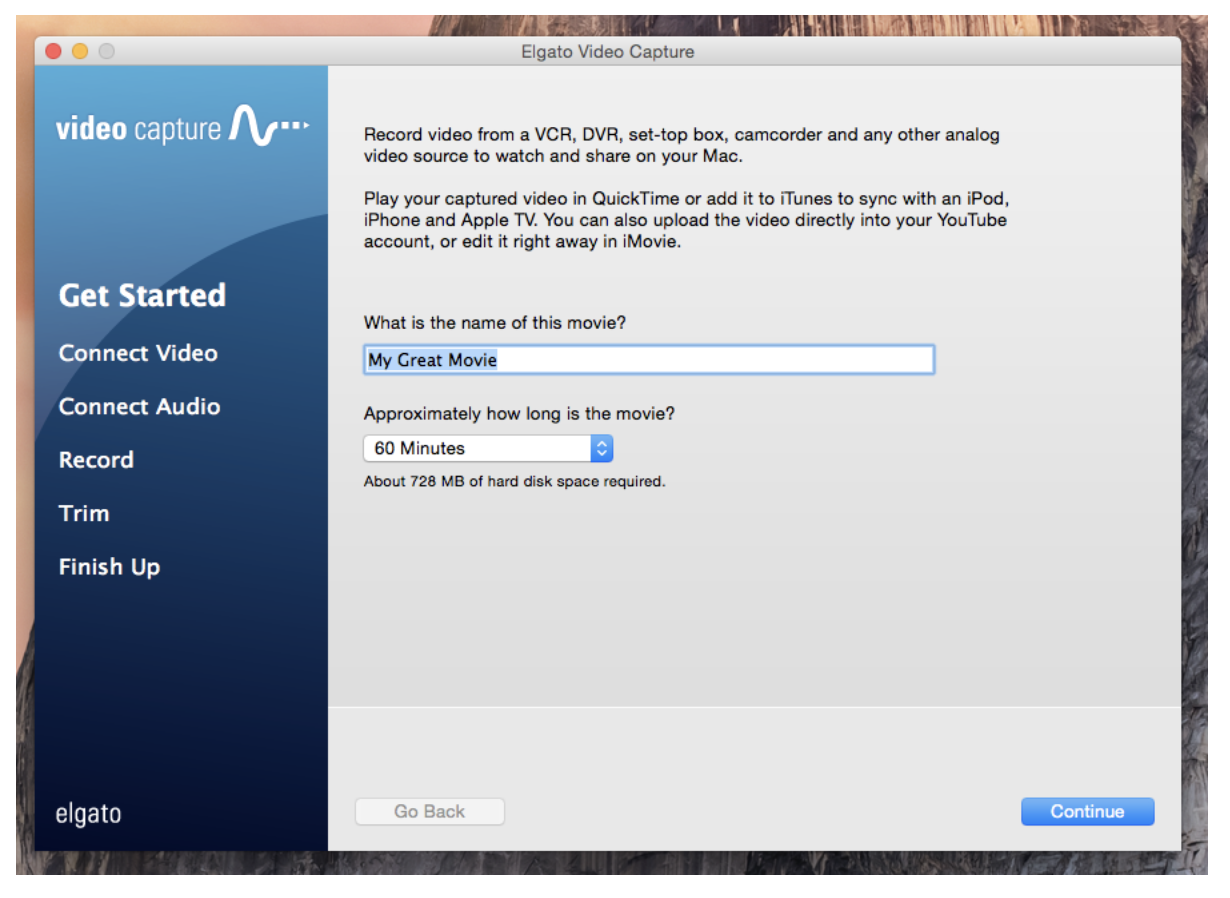 3. Click “Continue.”
3. Click “Continue.”
4. For Video Input, make sure “Composite (“RCA”)” is selected, and for Aspect Ratio, make sure “4:3” is selected.
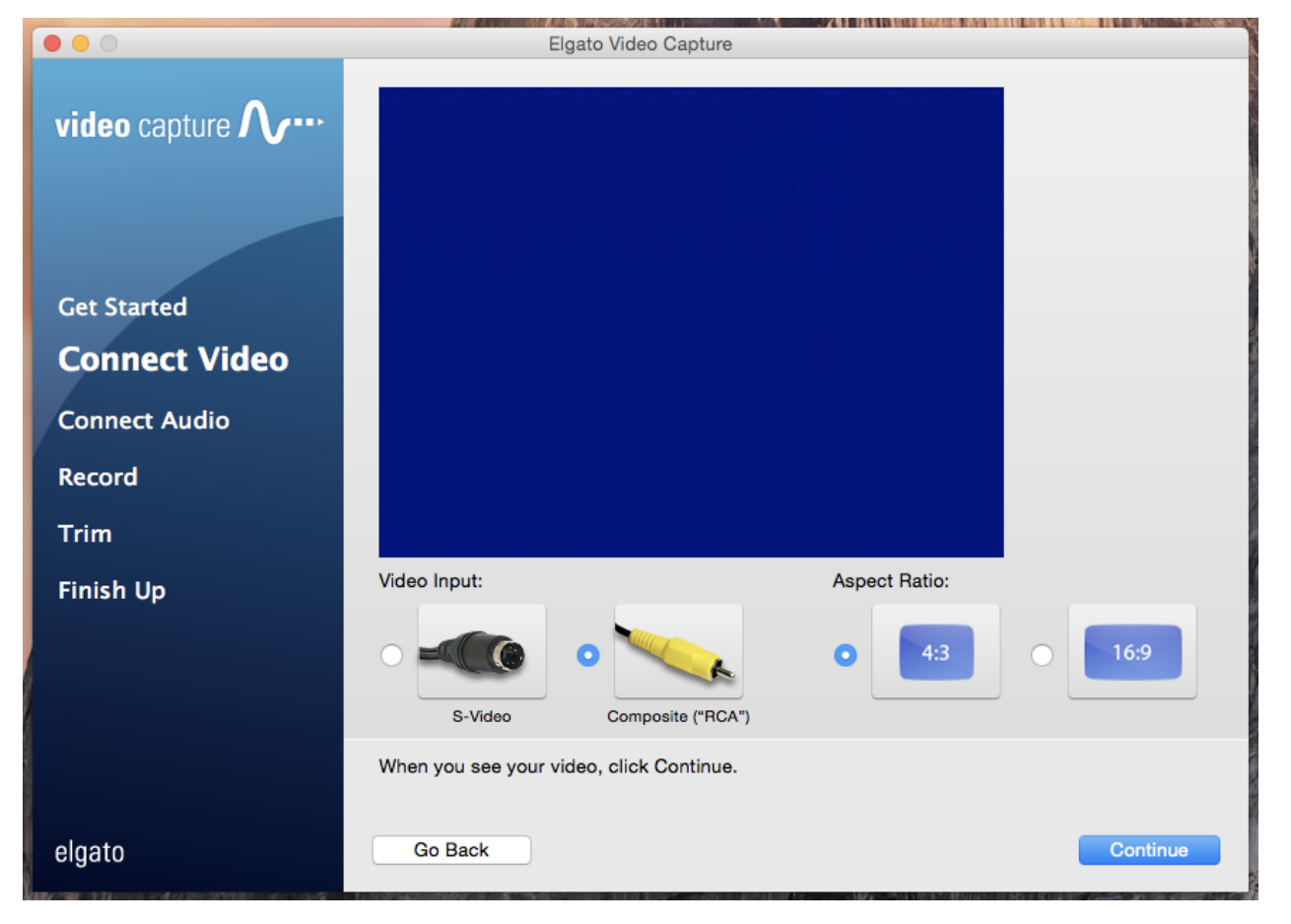 5. Press play on the video player and when you see your video playing on the computer screen, click “Continue.”
5. Press play on the video player and when you see your video playing on the computer screen, click “Continue.”
6. Make sure you can hear the audio coming from your tape. Once you can hear sound, click “Continue.” If you can’t hear anything, try the following:
- Make sure headphones aren’t plugged in to the computer
- Make sure the computer’s volume is turned up about halfway
- Make sure the RCA cables are connected correctly to the video player and to the Elgato Video Capture device.
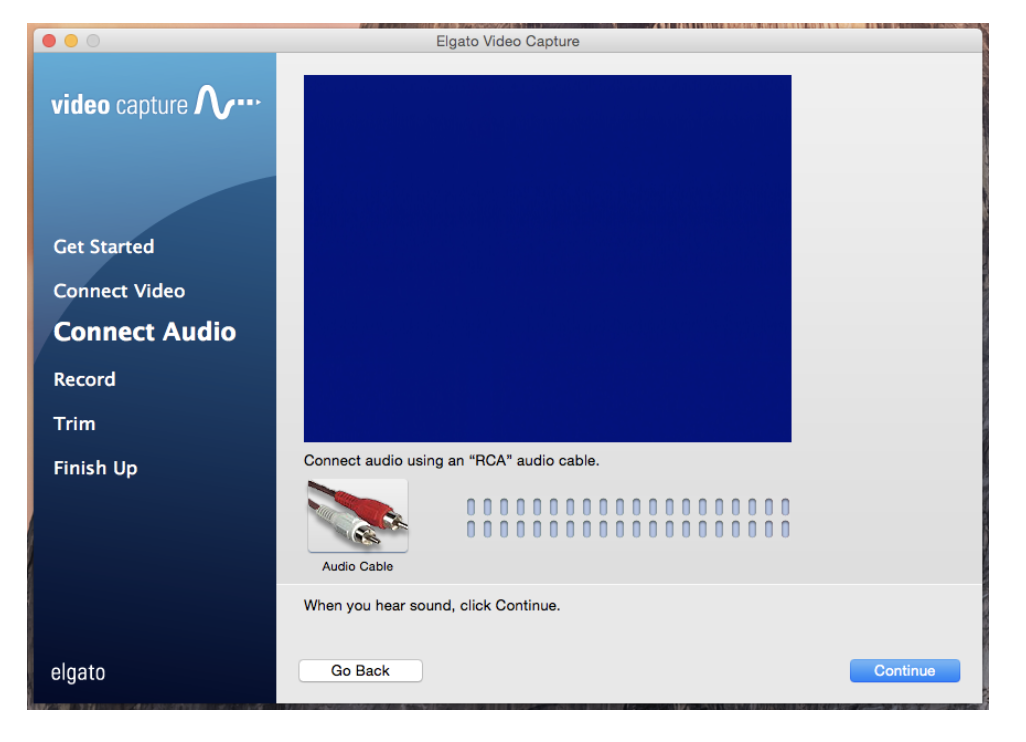 7. You have two options here, which you probably won’t need to use:
7. You have two options here, which you probably won’t need to use:
- You can check the box for “Automatically stop recording after # minutes” if you know the exact length of your tape
- You can mute the sound if your tape doesn’t have any sound.
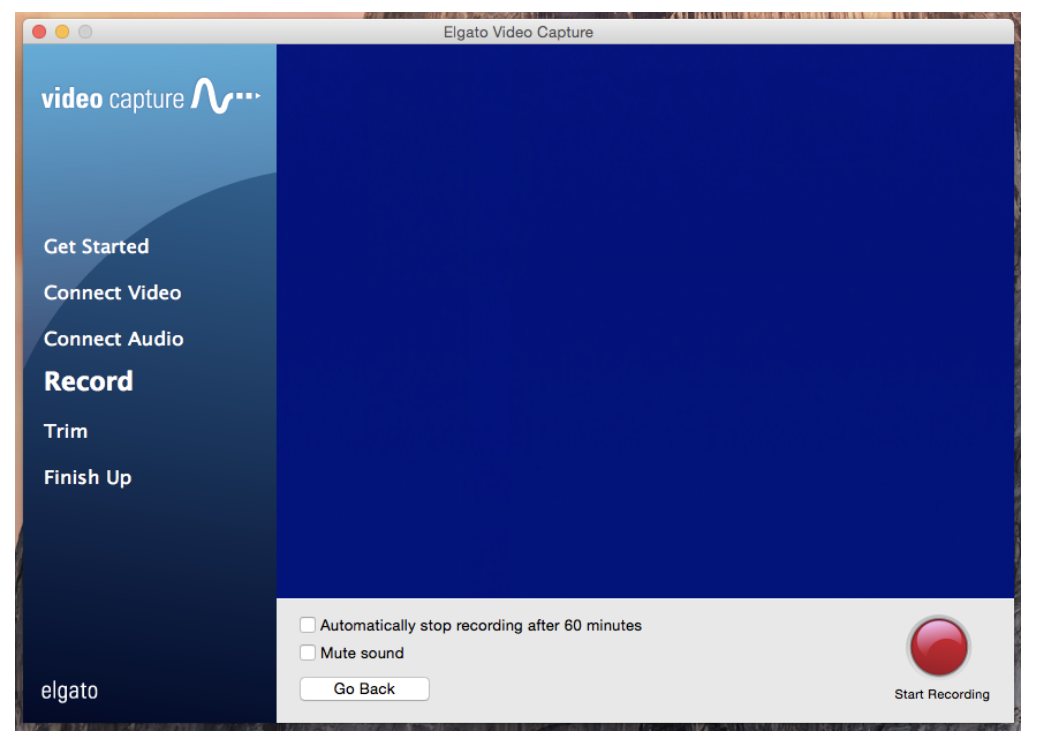 8. Rewind your tape all the way again. Click the “Start Recording” button and press play on the video player. Your video is now recording. It records in real-time, so you will have to watch your video all the way through.
8. Rewind your tape all the way again. Click the “Start Recording” button and press play on the video player. Your video is now recording. It records in real-time, so you will have to watch your video all the way through.
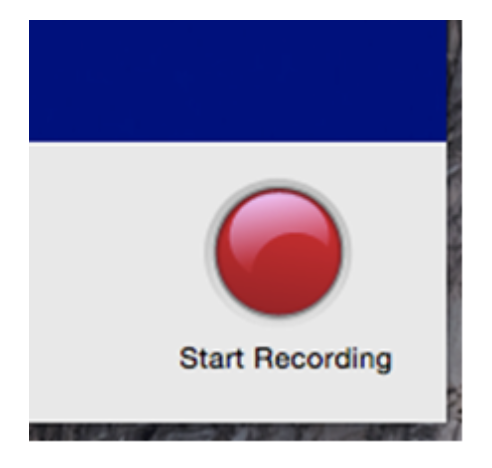 9. When the video has finished playing, click the “Stop Recording” button.
9. When the video has finished playing, click the “Stop Recording” button.
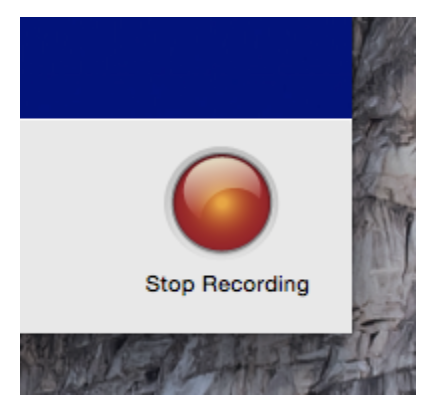 10. Here, you can trim the beginning and end of your recording, if you wish. Drag around the blue triangle on the top of the gray bar to look at various parts of the film. Move the gray triangles on either end to trim the beginning and end. Then click “Continue.”
10. Here, you can trim the beginning and end of your recording, if you wish. Drag around the blue triangle on the top of the gray bar to look at various parts of the film. Move the gray triangles on either end to trim the beginning and end. Then click “Continue.”
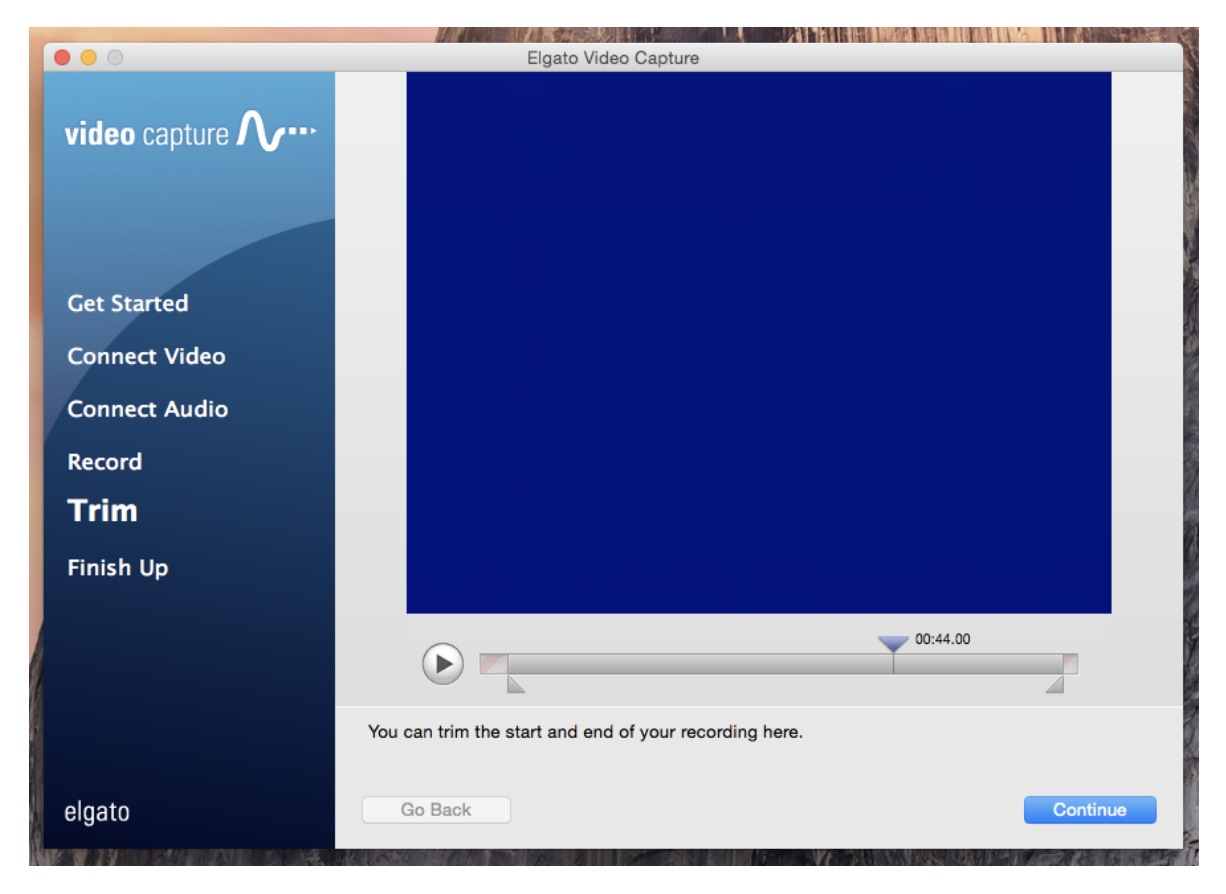 11. The software tells you where your video file was saved. Likely in the computer's “Videos” folder.
11. The software tells you where your video file was saved. Likely in the computer's “Videos” folder.
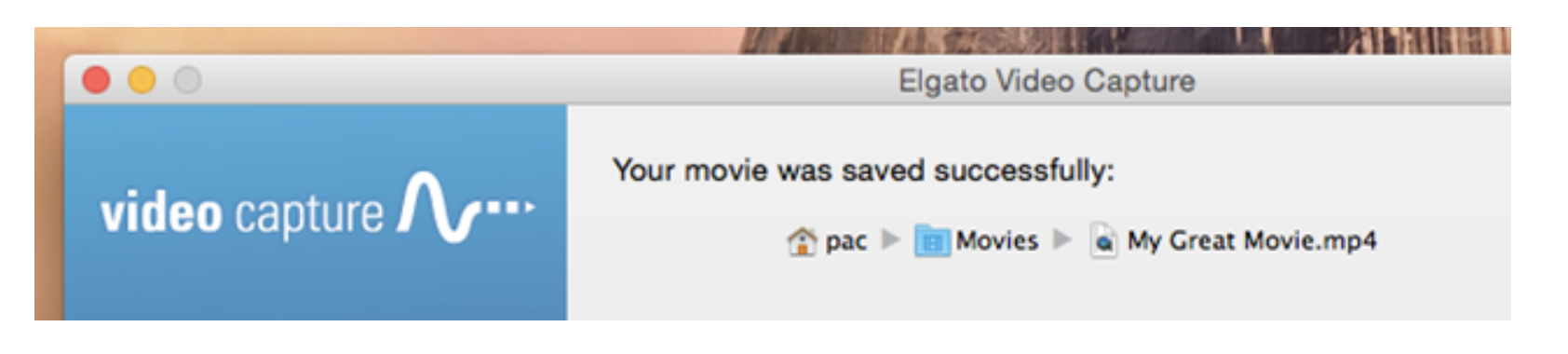 You’re done! Nice work!
You’re done! Nice work!
Troubleshooting
Is the device not working the way you expected? Try these fixes!
- Make sure all devices are plugged in to power.
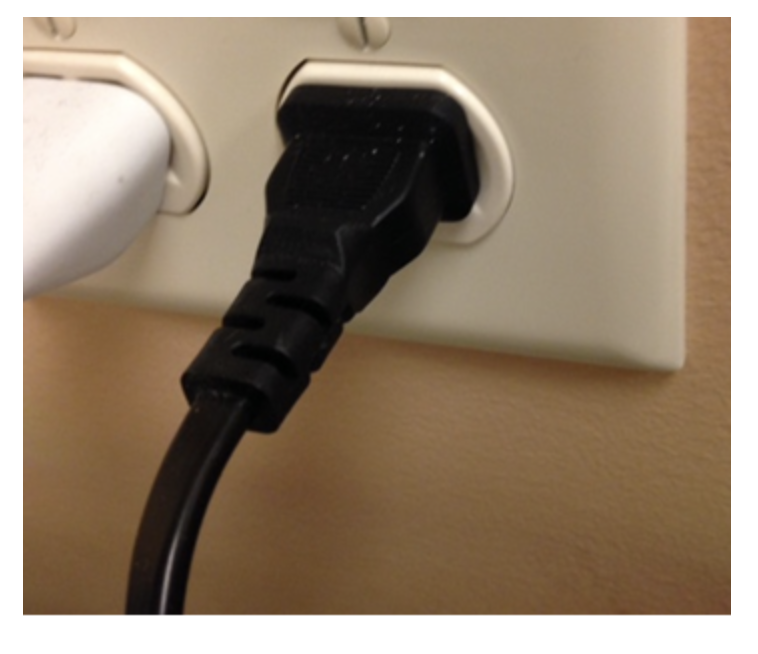 2. Make sure Elgato Video Capture Device is connected to the RCA cables.
2. Make sure Elgato Video Capture Device is connected to the RCA cables.
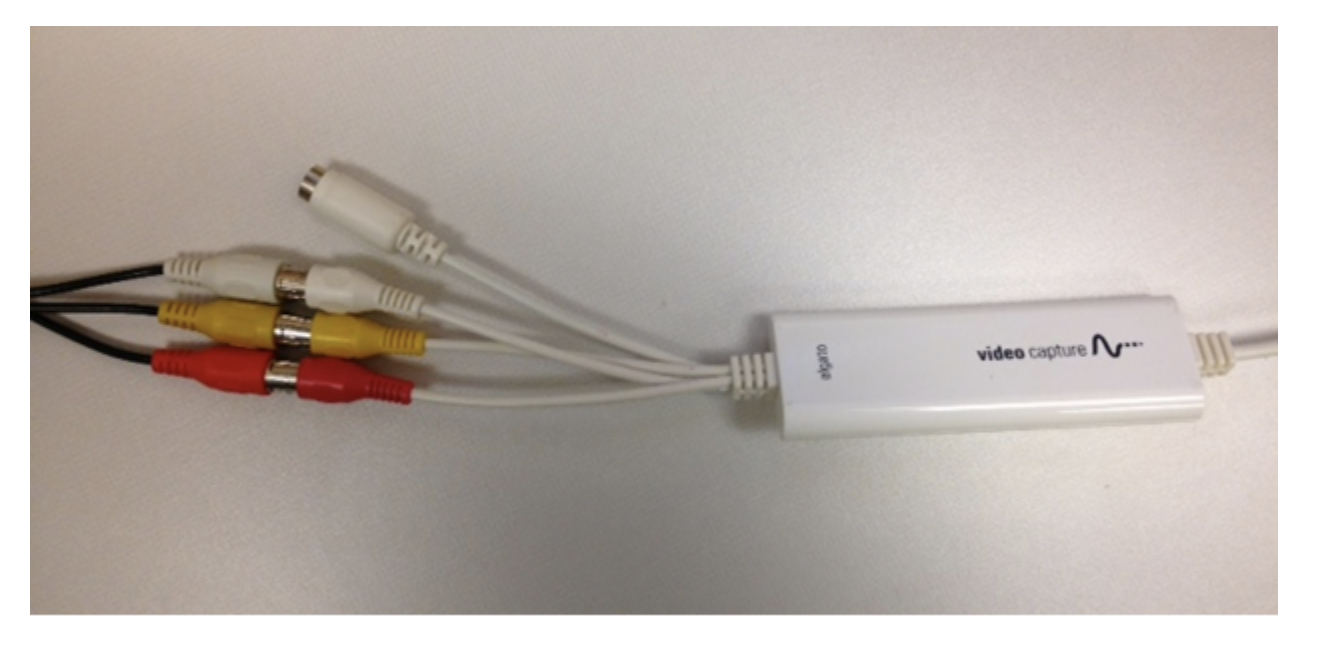 3. Make sure the RCA cables are plugged into the correct ports on the video player.
3. Make sure the RCA cables are plugged into the correct ports on the video player.



Add a comment to: Elgato Video Capture – Using the Software