Epson Perfection Photo Color Scanners are available for check out.
NOTE: Epson software is compatible with Windows, Mac and Linux Operating Systems.
Steps to Scan Film Strips Using the Epson Scanner
Caution: Hold only the edges of the film strips or use gloves, or you may damage the film. Make sure the white areas on the back of the holder are not scratched, dirty, or covered in any way or the scanner may not correctly detect the holder during scanning.
1. Open the 35 mm film strip holder cover.
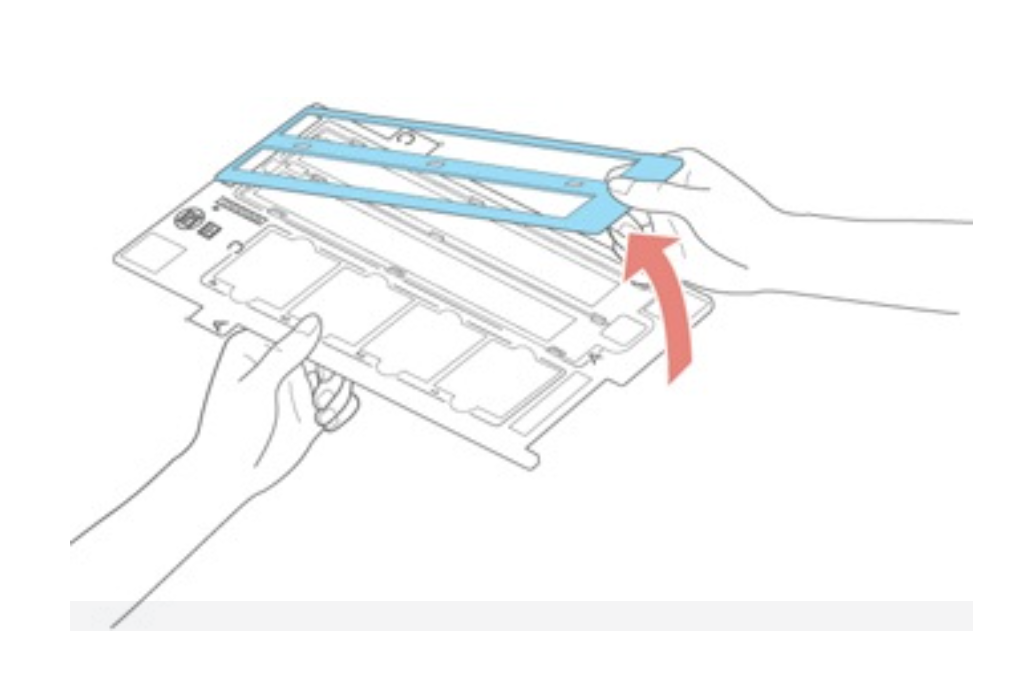 2. Slide up to two film strips into the holder with the shiny side facing down as shown.
2. Slide up to two film strips into the holder with the shiny side facing down as shown.
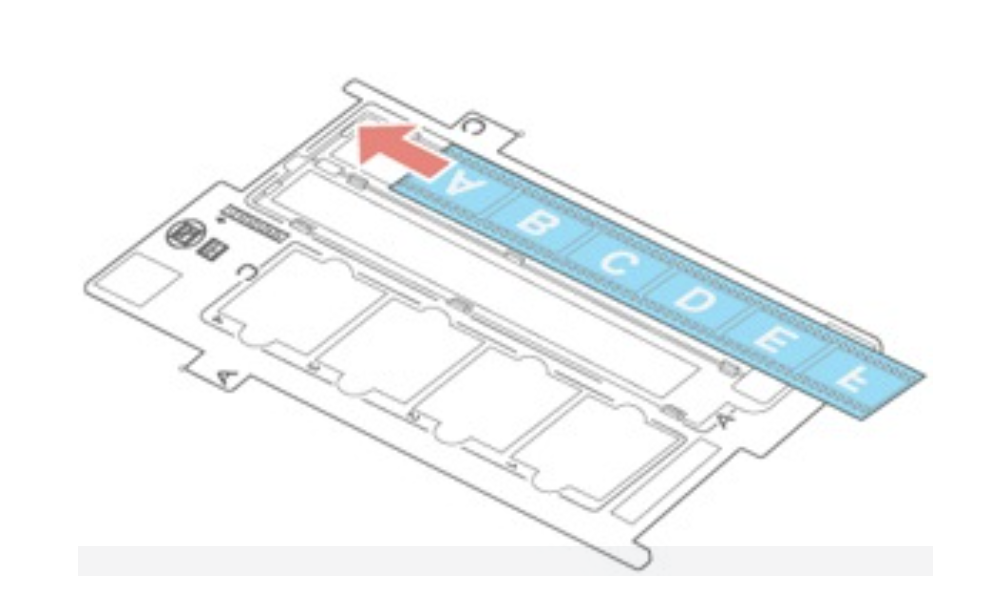 Note: The images and any wording on the film strips should appear backward. Do not cover any of the small holes in the holder.
Note: The images and any wording on the film strips should appear backward. Do not cover any of the small holes in the holder.
3. Close the holder cover and press it down until it clicks into place. Also press down all the edges of the cover to secure it.
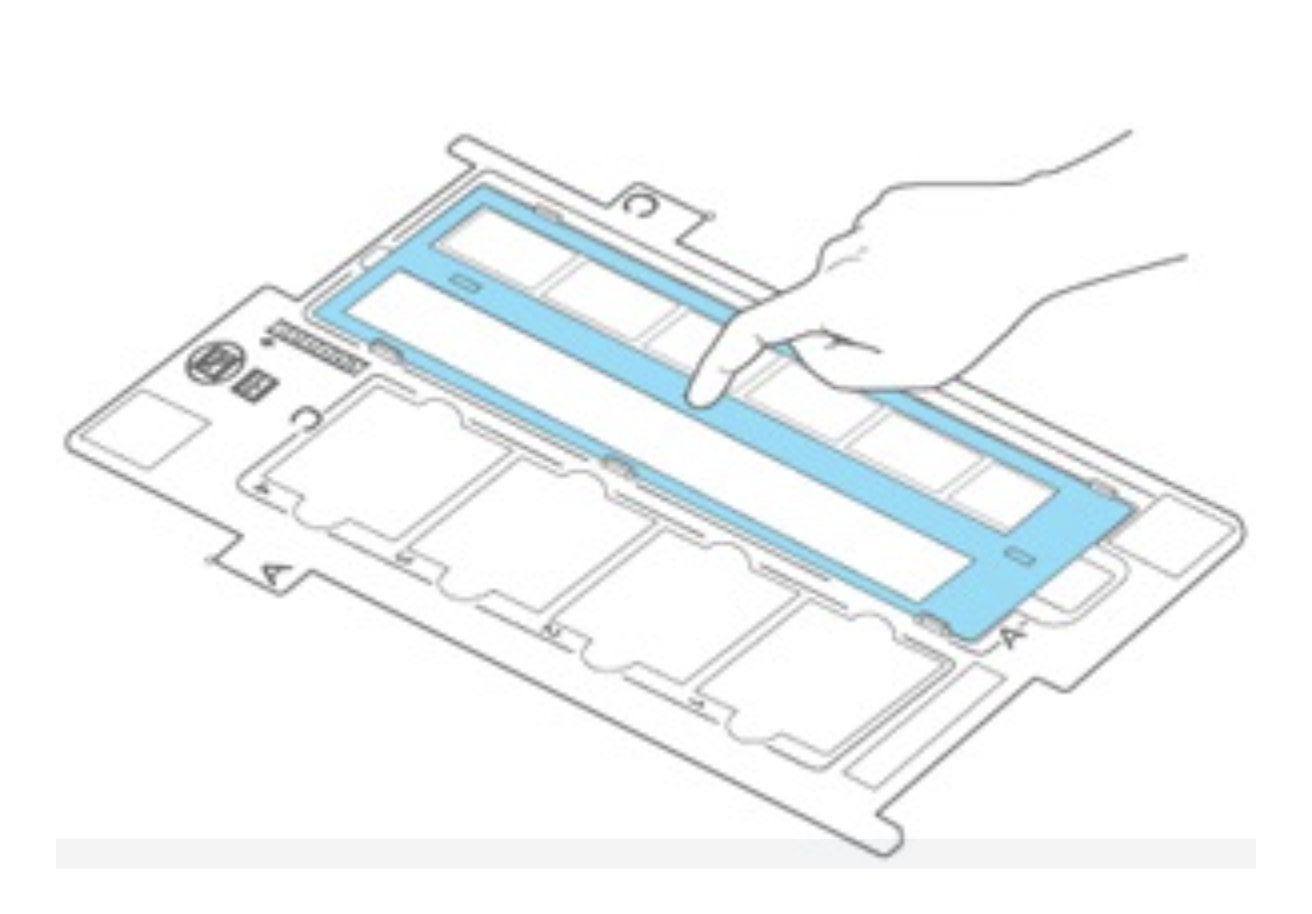 4. Open the scanner cover.
4. Open the scanner cover.
5. Remove the document mat from the scanner cover, if necessary.
6. Place the holder on the scanner glass as shown. Align tab "A" on the holder with area "A" on the scanner.
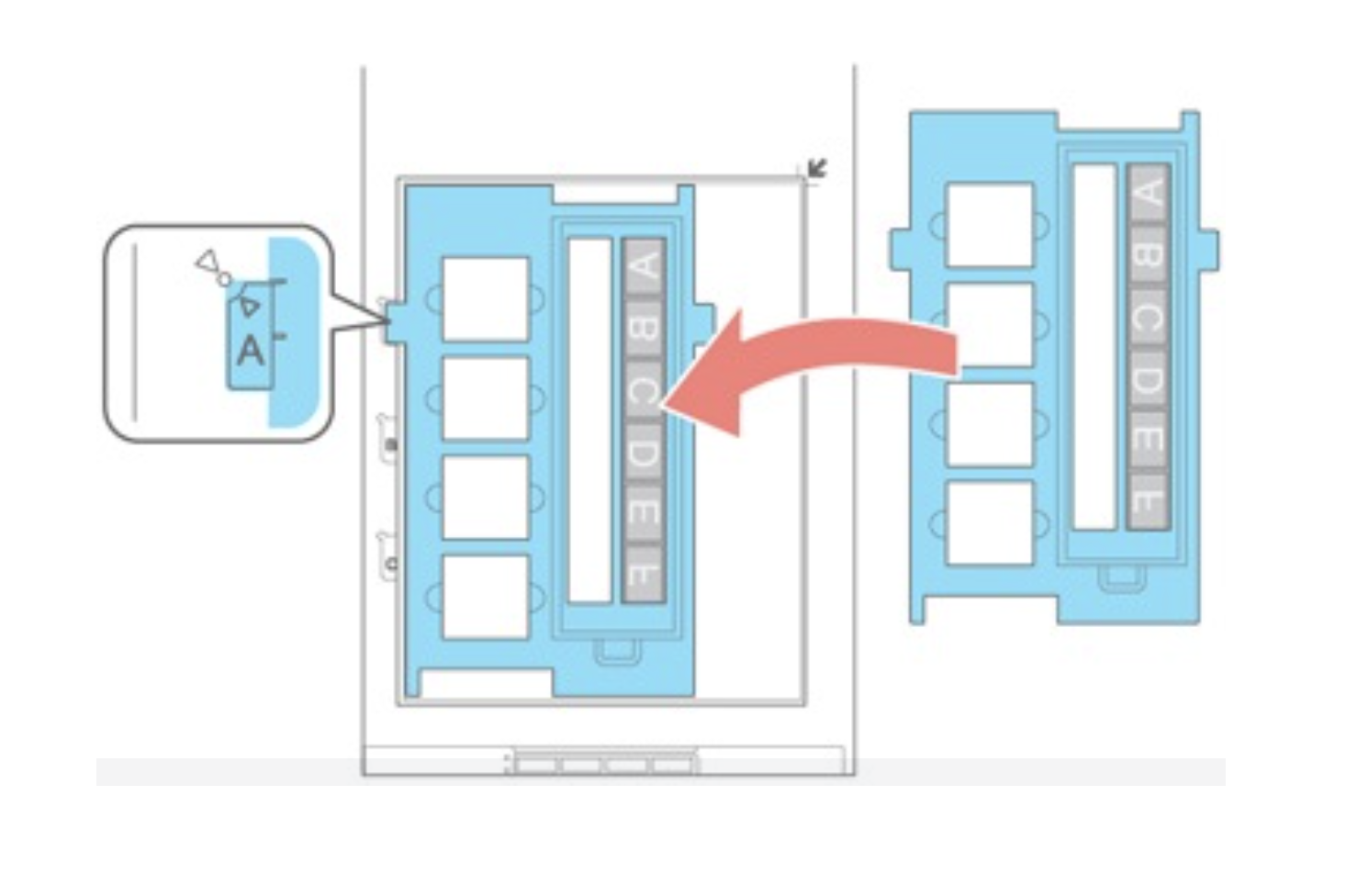
7. Close the scanner cover gently to keep the holder in place.
Follow directions for scanning slides or scanning photos.





Add a comment to: Epson Scanner: Scanning Film Strips (PC/Mac)