 Learn more about how to place holds on library materials.
Learn more about how to place holds on library materials.
What is a hold?
A hold is a way to request library materials. You can place a hold when you want an item to be held for you at a specific library. It's a way to have your library materials waiting for you when you arrive at the library.
We'll let you know by email, text alert or phone when you're item is ready. If you'd like help setting up or changing your notifications, please contact us.
The time it takes for your hold to be ready will vary.
You can also place holds on items that are not currently available because they are checked out to other patrons. An unavailable item might also be on order, also called coming soon. For these items, we know they're coming, they're just not available for check out yet. Placing a hold on these types of items is the library version of a wait list.
How to Place a Hold
To place a hold, find an item you would like to check out by searching the catalog online. Once you find an item, click the green hold button. On mobile you will need to press the 3 vertical dots next to the item's available formats—eBook, Blu-Ray, etc.
Once you have clicked "Place Hold," you will be asked to select the location where you'd like to pick up the requested item. Once you have selected a location from the dropdown menu, click "Place Hold" again and you're done!
Single-Click Holds
Setting up single-click holds will allow you to skip the step of selecting a pickup location each time your place a hold. Your holds will automatically be delivered to the location you choose when you turn on single-click holds. This is a great feature if you always pick up at the same location.
To enable this feature, log in to your library account, then select "On Hold" in the drop-down menu in the upper right corner.
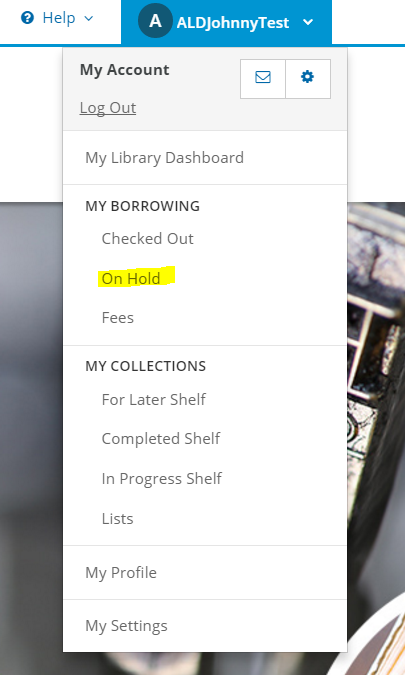
On the bottom left of your holds page, you will see the option to enable single-click holds.
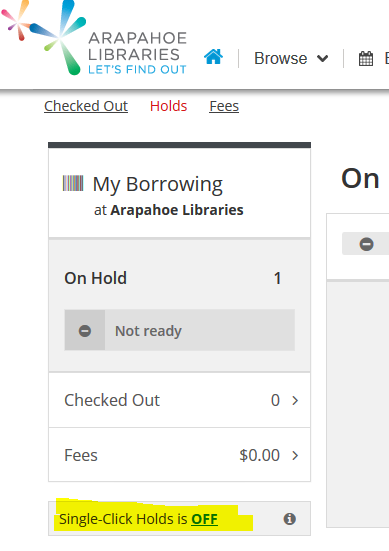
Click on "OFF" to turn single-click holds on, and pick your "Preferred Library Location"—the library you want to have all your holds delivered to—then click "Save."
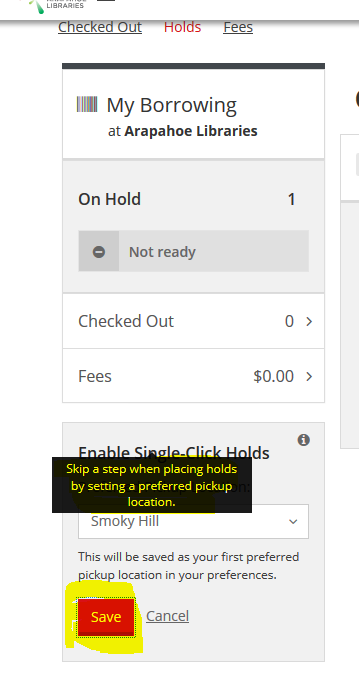
Now when you place holds, you will no longer need to choose your hold pickup location; it will be done automatically.
Note: You will also have the option to set up single-click holds when placing a hold on an item.
Pausing/Resuming a Hold
Have you ever had all your holds arrive at once? You suddenly have five movies to watch and nine books to read? Or maybe you're going on vacation and don't want your holds showing up while you're away.
Pausing a holds allows you to keep your place in line for an item until you're ready for it.
To pause a hold, first log in to your account, then select "On Hold" in the drop-down menu in the upper right corner.
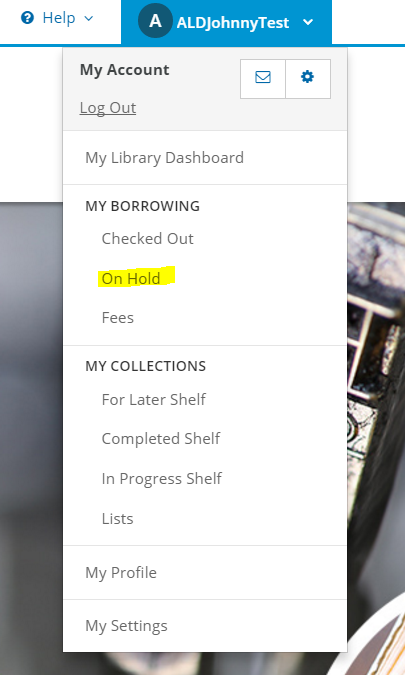
Find the hold you want to pause and click the "Pause" button below it. If your hold was able to be paused, you will get the message "Successfully Paused Hold(s)."
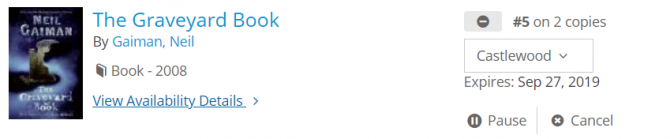
If you'd like to pause more than one hold, you can select the check boxes next to the holds you'd like to pause then select the pause button at the top of the page.

Follow the same steps and click "resume" on any paused holds you no longer wish to keep paused.
What holds can't be paused?
Holds can't be paused on items that have an available copy when you place the hold or items that are already in transit to your pickup location.
Cancelling a Hold
Decided you no longer want your hold? It's simple to cancel your hold.
To cancel a hold, first log in to your account, then select "On Hold" in the drop-down menu in the upper right corner.
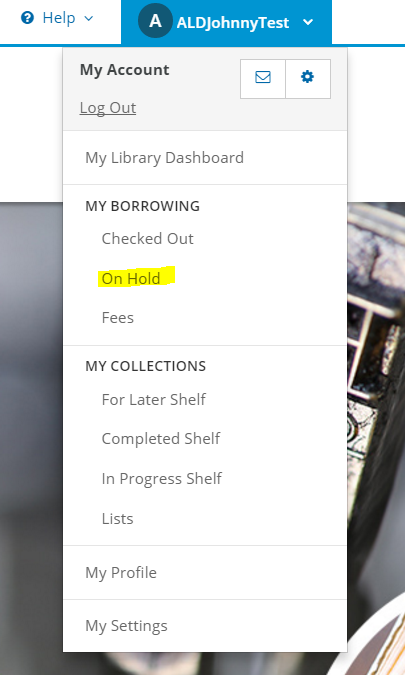
Find the item you would like to cancel and click the grey "Cancel hold" button next to the item.
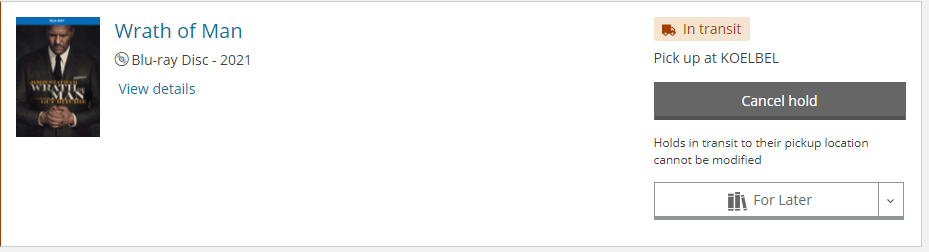
What does it mean to modify a hold?
If you see a message telling you that a hold cannot be modified, that refers to either changing the pickup location of your hold or pausing the hold. You are still able to cancel the hold.
Holds Lockers
Learn more about outdoor Holds Lockers available for you to pick up holds 24/7. Visit the Holds Lockers page and read Holds Lockers FAQs.
Have Questions?
Have more questions regarding holds? Contact us.


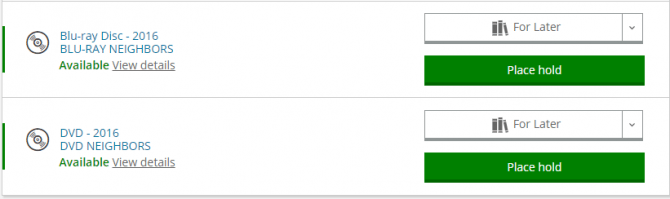
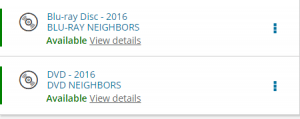
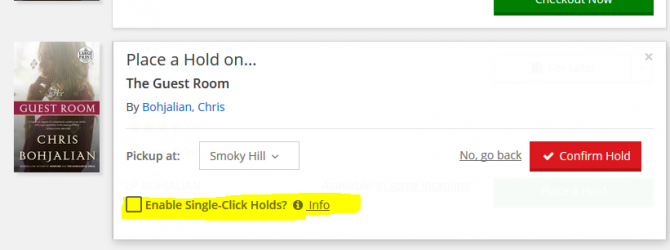

Add a comment to: Library Holds