Did you know you can search for library materials in different languages? You can! These steps will show you how.
How to Select a Language Using Advanced Search
To start, click on the Advanced Search link, found underneath the search bar.

The Advanced Search form will appear.
Scroll down to the Language dropdown and change the language from "any" to a language of your choice, such as Russian or Spanish.
You can also choose which format you're interested in, such as Spanish books or Russian movies.
Once you've configured your search, click "Search" to see your results.
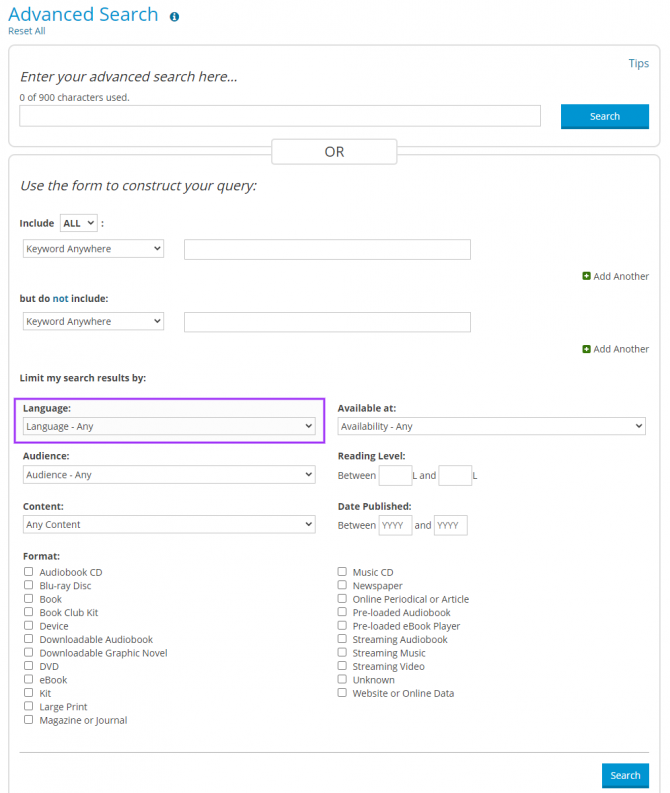
Foreign Films
Looking for foreign language films? Choose your language and select DVD, Blu-ray Disc or Streaming Video. For a more in-depth look, visit a blog on searching for foreign films by language.
ArapApp (Mobile App) Users
To filter by language on the ArapApp (available for iOS, opens a new window and Android, opens a new window), begin with a search in the search bar, such as a keyword search, like "thriller." Then, look down at the bottom of the app for the "Filter" button. When you click on the Filter button, you'll see different facets to filter your results, including one for "Language." Choose your language, then click "View" to browse the materials that match your filter(s). The following screenshots are from an iOS device.
Have questions about the mobile app? Browse mobile app FAQ's.
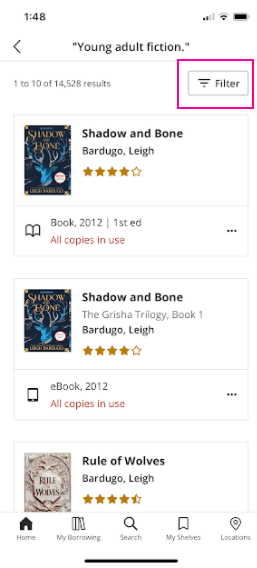
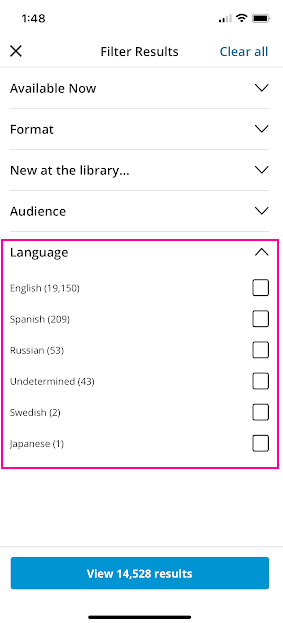
Personalized Recommendations
Not sure what to read, watch or listen to next? Ask a librarian for personalized movie, book or music suggestions.


Add a comment to: Searching for Materials in Different Languages