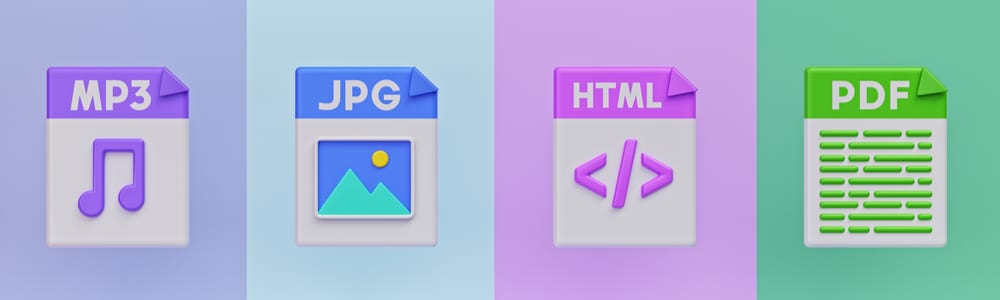 Did someone send you a Pages file that you’re unable to open because you’re on a Windows computer and need get it converted to Word in order to view it? Do you have an mp4 video file of a lecture that you’d like to get converted to an mp3 so you can listen to it on an mp3 player?
Did someone send you a Pages file that you’re unable to open because you’re on a Windows computer and need get it converted to Word in order to view it? Do you have an mp4 video file of a lecture that you’d like to get converted to an mp3 so you can listen to it on an mp3 player?
There are times when you need to quickly get something converted from one file type to another, for any number of reasons, and while you can usually find a resource after enough Google searches, a quick and hassle free way is to use CloudConvert (www.cloudconvert.com, opens a new window). It supports many file types and works great in a pinch.
Steps to Use CloudConvert
As a quick tutorial, we’ll take an mp4 file and convert it to mp3 so we can have it to listen to and not worry about the video portion.
1 – Go to www.cloudconvert.com, opens a new window
2 – Click the Select File button and find the file on your computer.
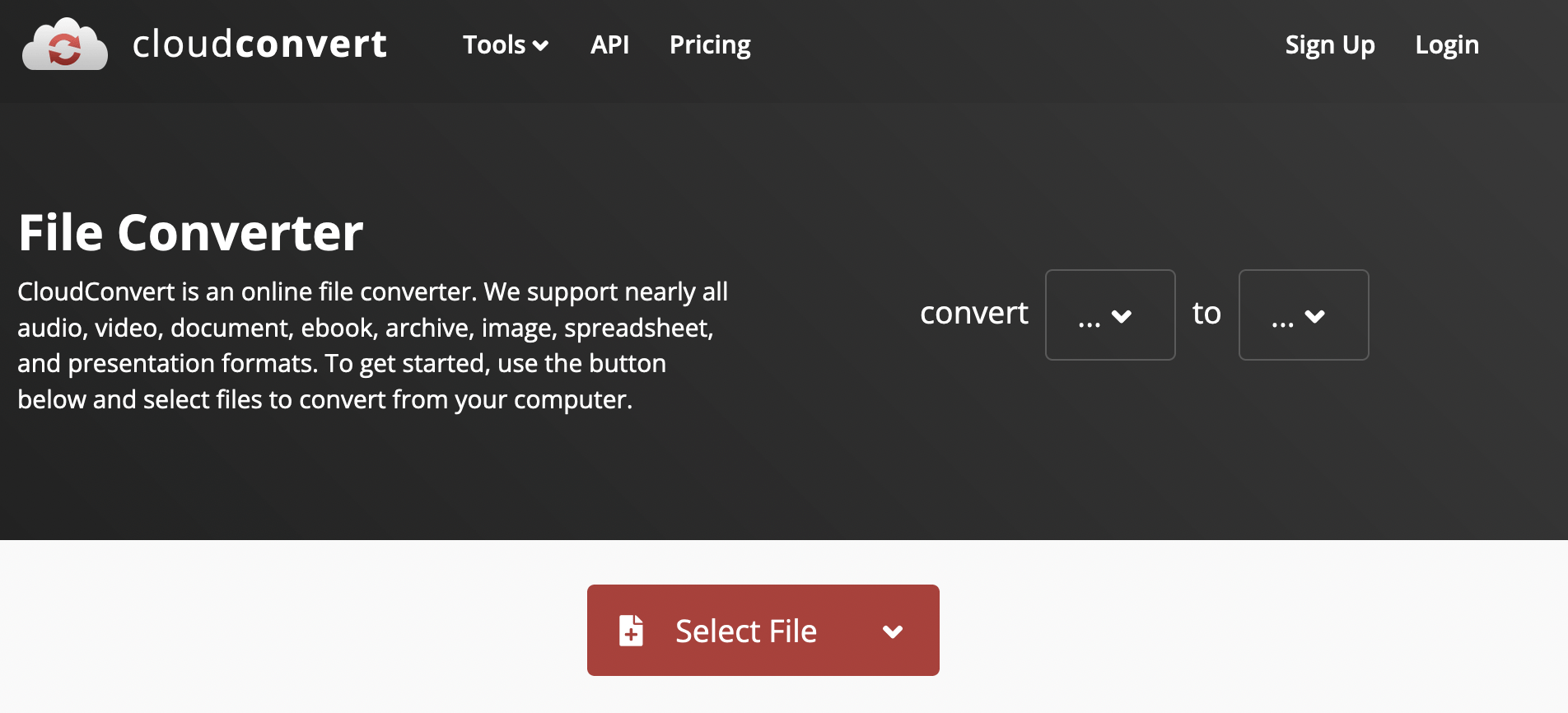
3 – CloudConvert will detect the file type, in this case mp4, and allow us to select a file type to convert to, which we will select mp3 under the Audio section.
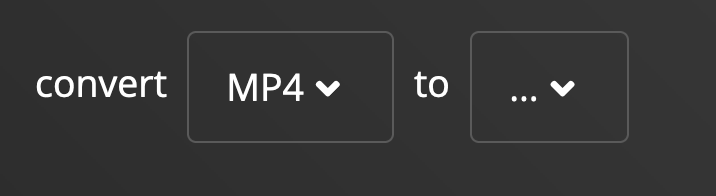
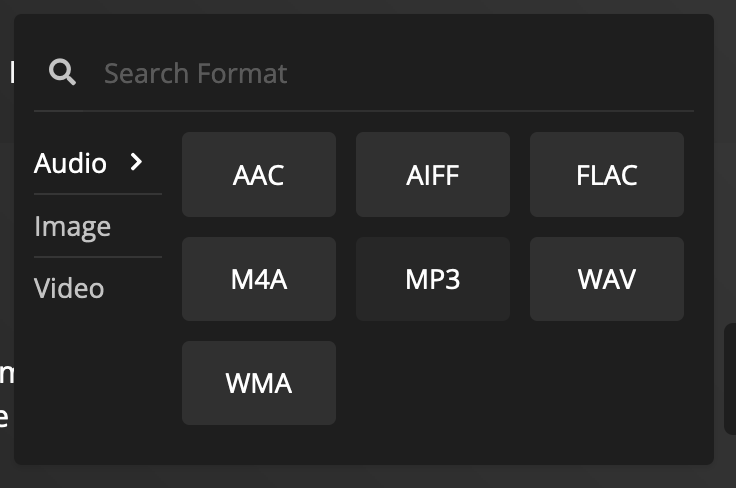
4 – Click the Convert button and once it’s finished you will be able to Download your new converted file.

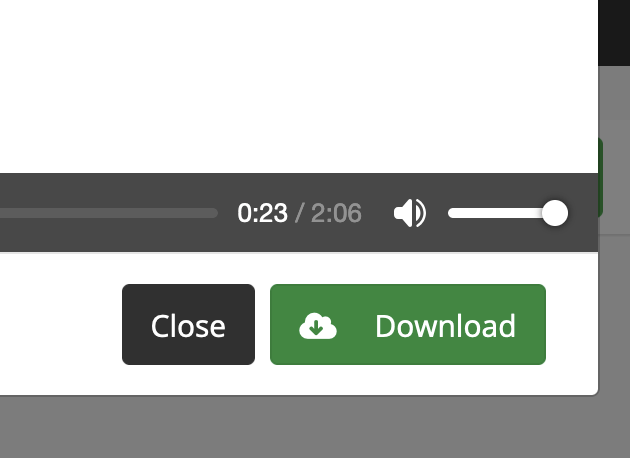


Add a comment to: Using CloudConvert for File Conversion