Did you know you can add shortcuts for your favorite websites to your device's home screen? Save time opening your browser and typing in the same URLs over and over with this easy tip that will give you one-click access to your favorite sites.
We are going to walk through adding arapahoelibraries.org to your home screen, so all you need to do to access your library account is TAP and GO!
iPhone/iPad
- Open Safari and type in arapahoelibraries.org
- Tap the share button at the bottom of the screen (box with an upward-pointing arrow)
- Tap "Add to Home Screen"
- Rename your shortcut if you'd like
- Tap "Add"
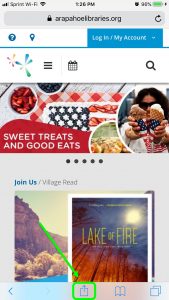

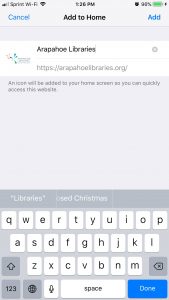
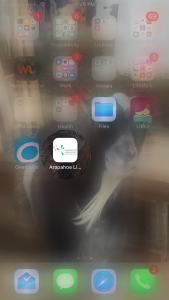
Now you will see the newly-created shortcut on your home screen. Tap it for easy-access to arapahoelibraries.org.
[youtube src="https://www.youtube.com/embed/w1qKrGdVi2s"]
Android
- Open Chrome and type in arapahoelibraries.org
- Tap the options icon in the upper right corner (three stacked dots)
- Tap "Add to Home Screen"
- Rename your shortcut if you'd like
- Tap "Add"
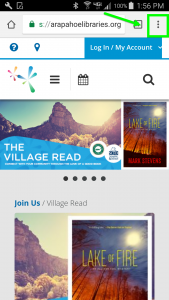
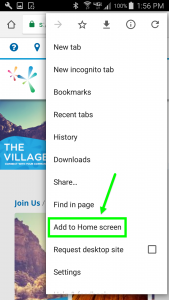
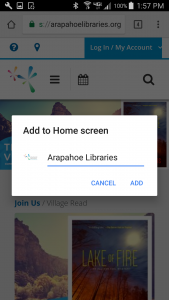
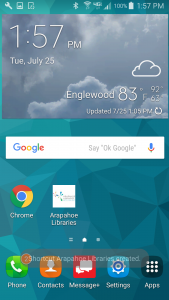
Now you will see the newly-created shortcut on your home screen. Tap it for easy-access to arapahoelibraries.org.
Using a different device or having trouble creating your shortcut? We are happy to help, just fill out this quick form!


Add a comment to: Pin Us to Your Home Screen