

Learn how to download Audacity®, the free open source software for audio editing and recording for Windows, macOS, GNU/Linux and other operating systems.
Let's get started!
1. View the Audacity® download page, opens a new window.
2. You should see these options (see image below). Click on the link that corresponds to the operating system you are using. Likely Windows or Mac.
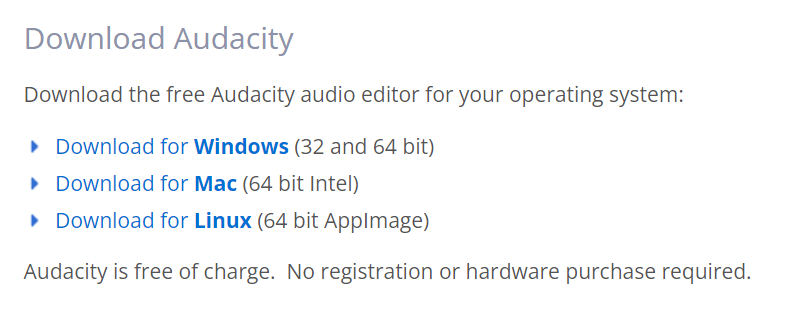
3. I'm using Windows so I clicked on "Download for Windows." The download page came up and the ".exe" file automatically downloaded in the bottom left of my screen.
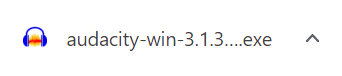
4. Click on this downloaded file to begin the download process.
5. You will see a pop-up message like the one shown below. Click on Yes.

6. Select language and click on OK.
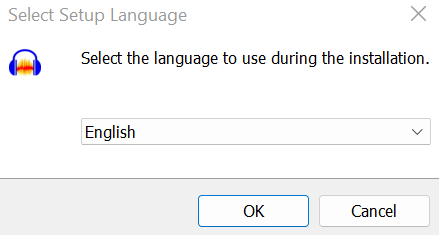
7. Click Next.
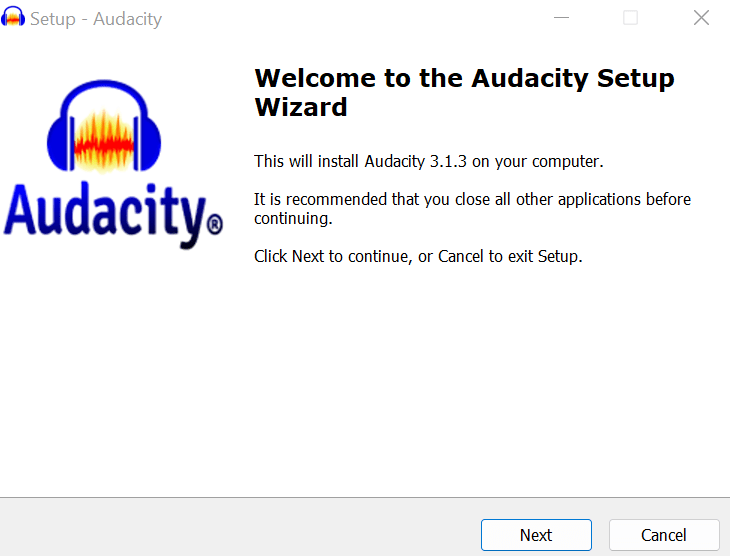
8. Click again on Next.
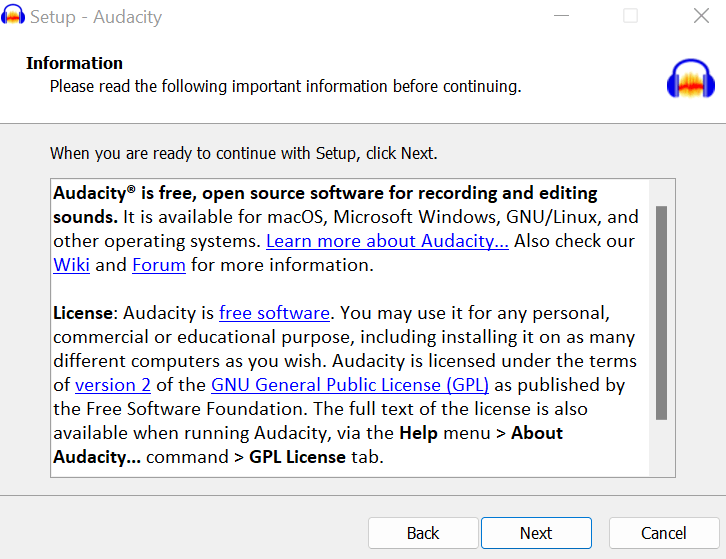
9. And again, click on Next.
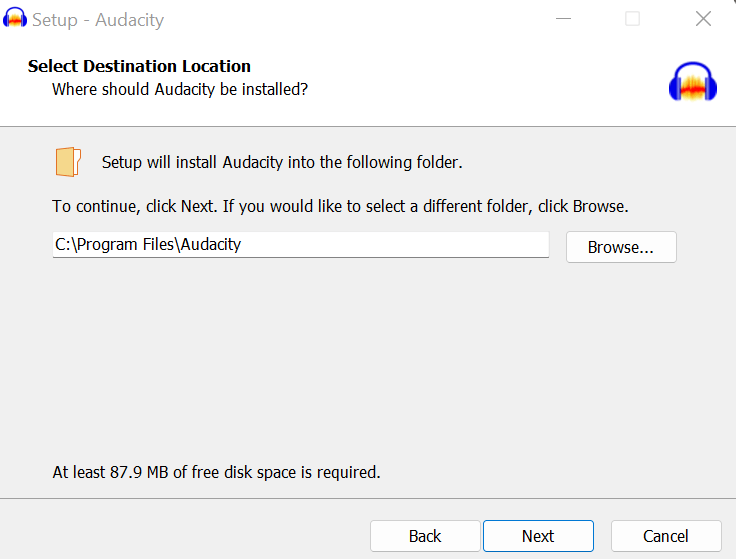
10. Make sure the "Create a desktop shortcut" box is checked, then click on Next.
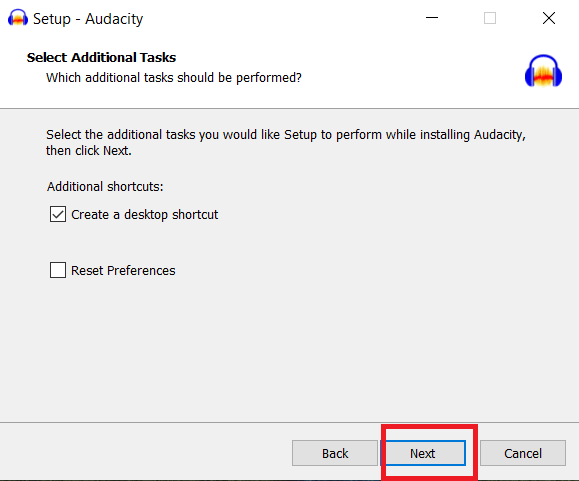
11. You're ready to install! Click on Install.
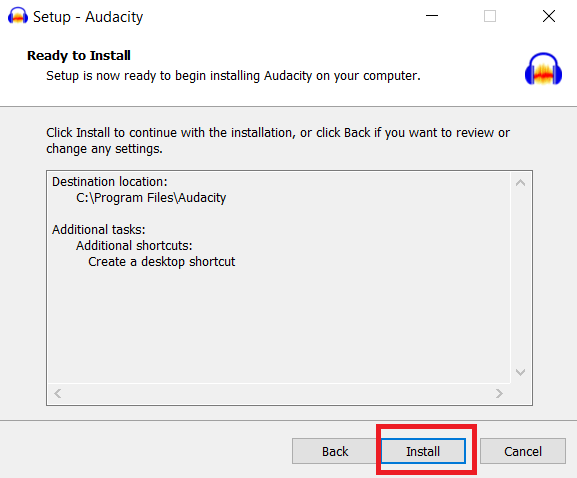
12. The installation process will start and will take 2-5 minutes depending on your computer speed.
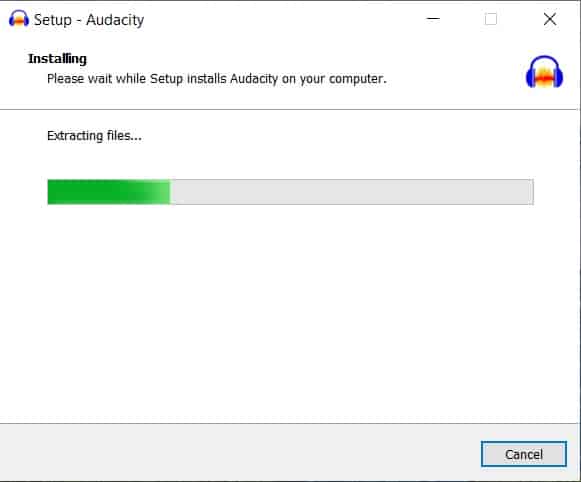
13. Next screen will be information about Audacity®. Click on Next.
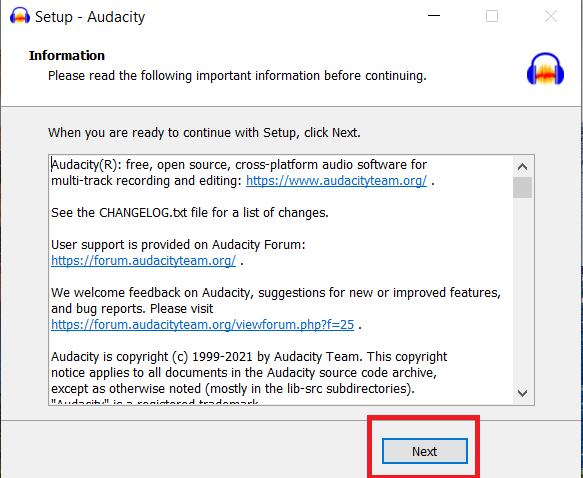
14. Now click on Finish Button. TheAudacity® shortcut icon will appear on your desktop and if the "Launch Audacity" box is checked, Audacity will open...
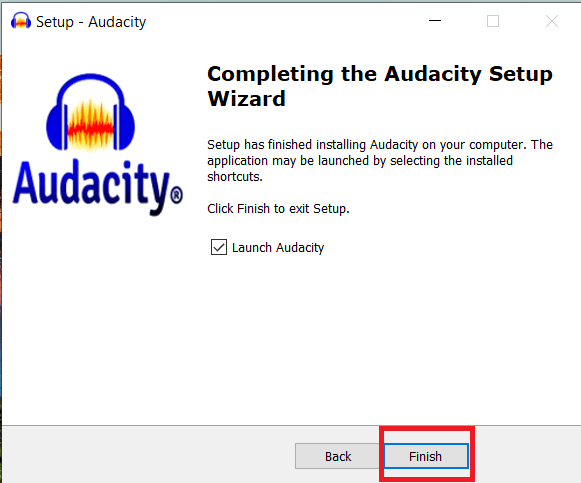
15. ....and you will see the user interface.
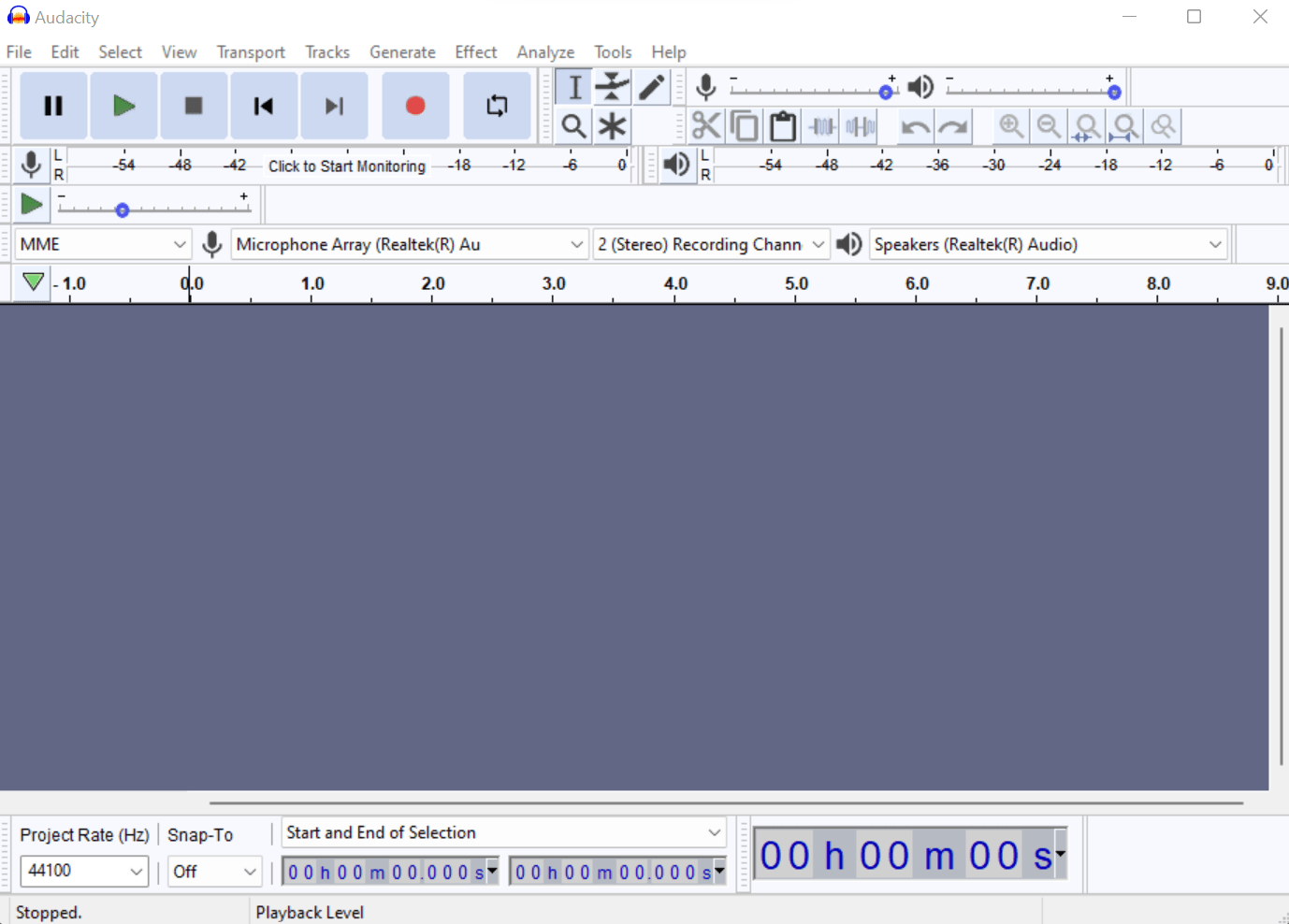
Congratulations!! You have successfully installed Audacity®
Learn More
Want to learn more about Audacity® and how it works? Check out the Learning Audacity LinkedIn Learning course, opens a new window to become an Audacity expert!



Add a comment to: Audacity® Audio Editing – Downloading Software for Laptop/Desktop Users