

The Elgato Video Capture is available for check out.
Steps to Connect a Camcorder to a Computer When Using the Elgato Video Capture
- The Elgato Video Capture cable (and software) will work with camcorders as long as the camcorder has a video out port. Older bulky camcorders often had the yellow, red, and white RCA ports (pictured below). Some just had the yellow and white RCA ports. The RCA cable (pictured below right) will work for those older bulky camcorders. Just match up the colors.

2. As camcorders became smaller a single 1/8inch A/V port (pictured below left) replaced the RCA ports. Location of the A/V port depends on the brand of camcorder. Some are easy to find, some are not. The cable used to transfer video off this type of camcorder is similar to the RCA cable noted above. The only difference is that one end of the RCA cable is a single 1/8inch (or 3.5mm) connector. The 1/8in connector plugs into the camcorder A/V port and the other end connects to the Elgato Video Capture cable.

3. Most camcorder battery packs from dated devices can't hold a charge. You will need the direct power cord that came with the camcorder. Connect one end of the power cord to the "DC In" port on the camcorder and plug the other end into a power outlet.
TIP: You can often find used and new power cords and cord adapters online.
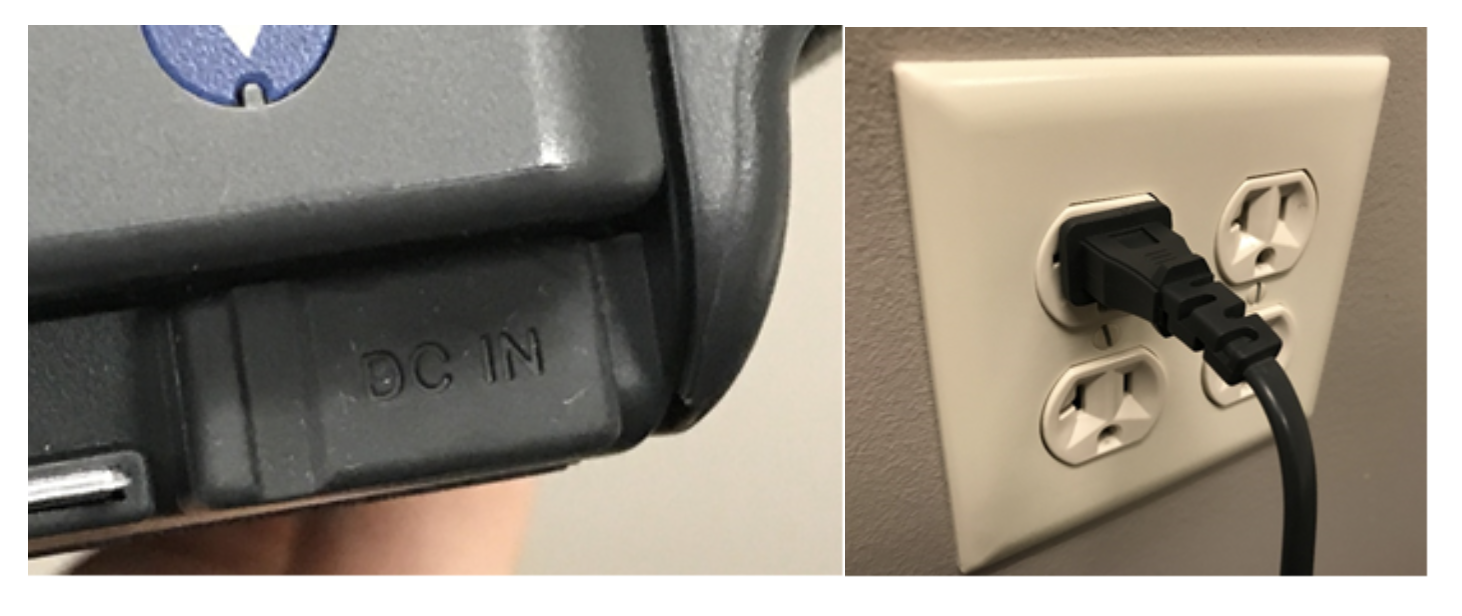 4. Locate the A/V out port on the camcorder and use the RCA cable that corresponds with the out port(s) on the camcorder.
4. Locate the A/V out port on the camcorder and use the RCA cable that corresponds with the out port(s) on the camcorder.
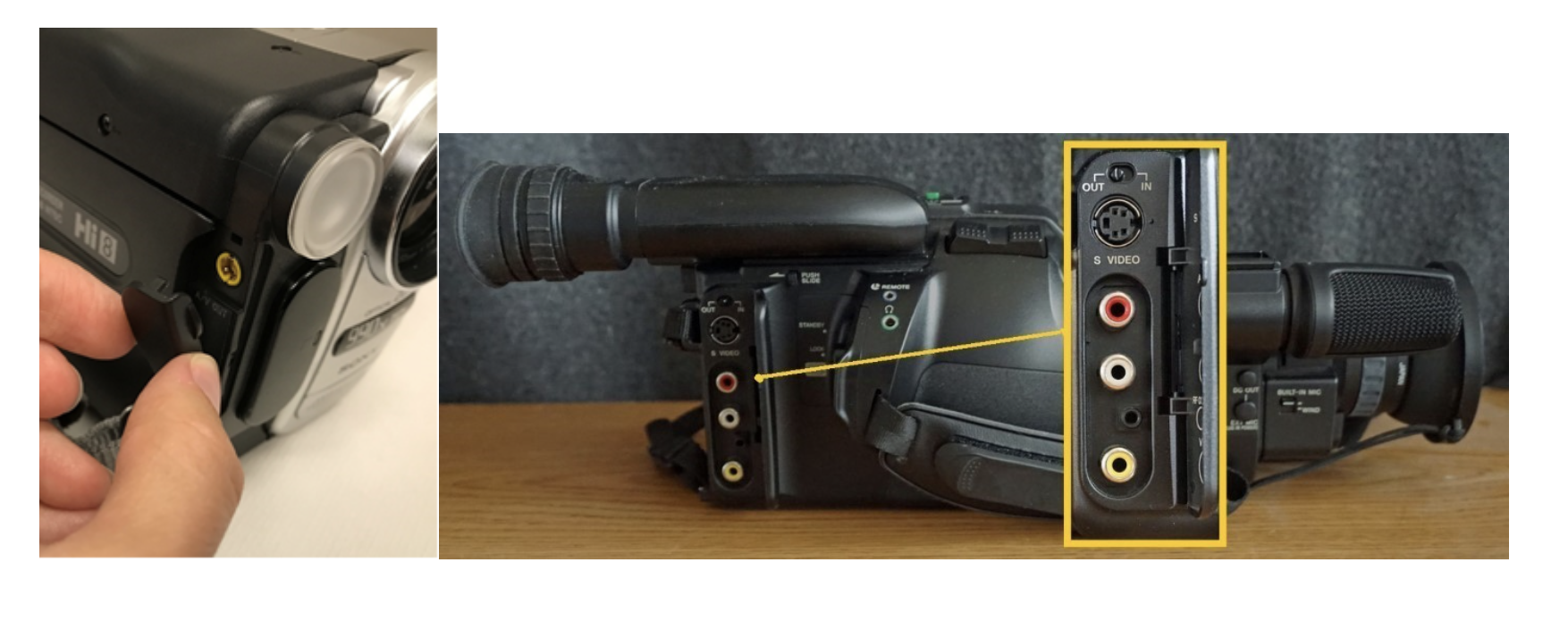 5. Plug one end of the RCA cable into the camcorder’s A/V port(s). Connect the other end of the cable to the Elgato Video Capture jacks (match yellow to yellow, white to white and red to red).
5. Plug one end of the RCA cable into the camcorder’s A/V port(s). Connect the other end of the cable to the Elgato Video Capture jacks (match yellow to yellow, white to white and red to red).
 6. Plug the USB end of the Elgato Video Capture cable into a USB port on the computer.
6. Plug the USB end of the Elgato Video Capture cable into a USB port on the computer.
 That's it! You're all done!
That's it! You're all done!
How to download Elgato Video Capture software
How to use the software for Elgato Video Capture



Add a comment to: Elgato Video Capture – Connecting from Camcorder to Computer