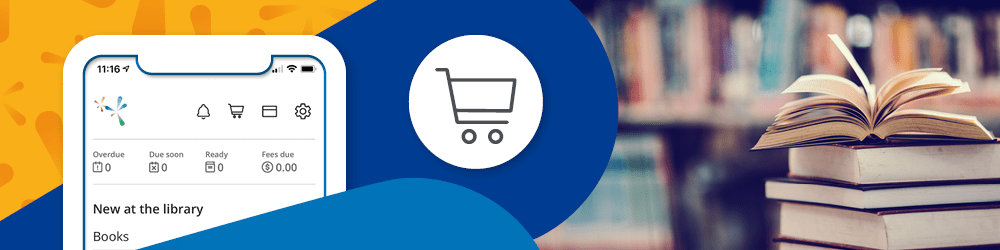
Great news! You can use our mobile app, ArapApp, to check out library items.
How to Use the ArapApp for Check Out
You will need to make sure you are running the latest version of the app from either Google Play or the Apple Store to see this option. The self check out option will appear at the top of the app, shown as a shopping cart icon.
To use the check out option, you will need to enable your camera for use with the app. You will be prompted to do so if you haven't already enabled this.
Scanning the Barcode for Check Out
You can use the camera on your device to scan library barcodes and check out items immediately to your account.
Point your camera so the Arapahoe Library District barcode shows in the scanning window.
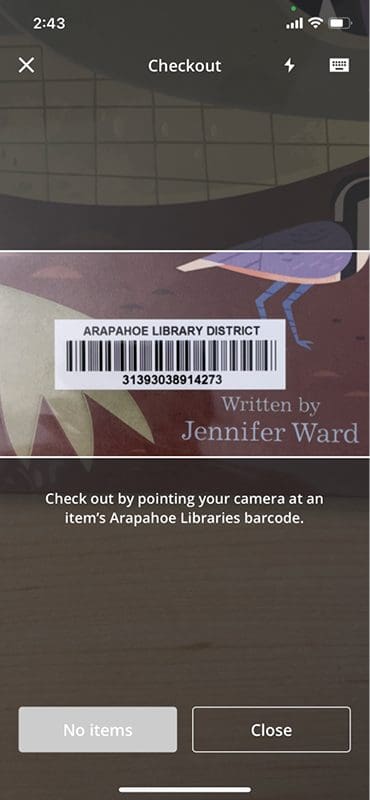
You can choose to check out the item, or you can place in on your For Later shelf. Read more about how to organize your library shelves in your online account.
NOTE: You will not be able to use the app to check out items from other libraries, such as Prospector items.
Typing in the Barcode for Check Out
If you prefer to use the keyboard to manually enter the barcode, select the keyboard icon at the top right of the screen.
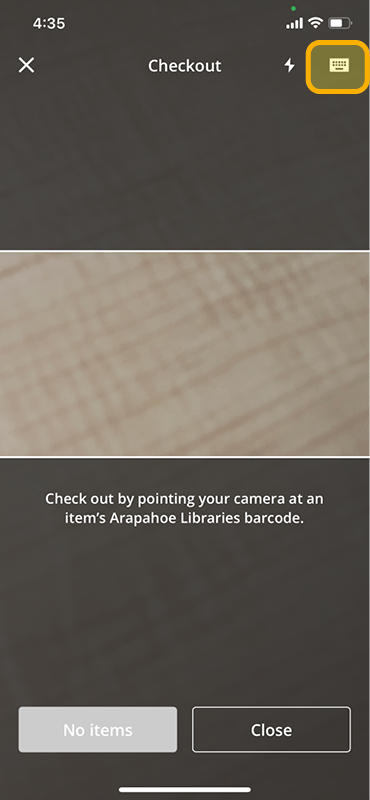
You will then be taken to a screen that allows you to enter the barcode for the item you would like to check out.
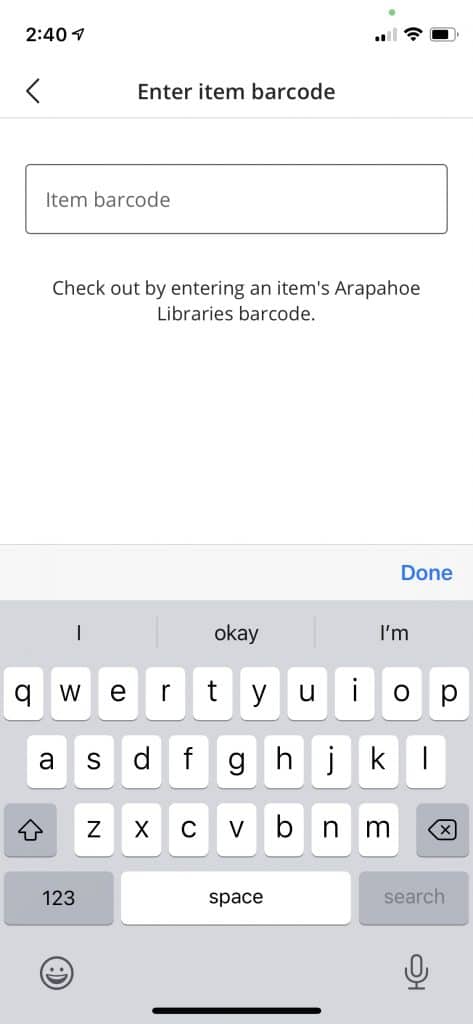
NOTE: You will not be able to use the app to check out items from other libraries, such as Prospector items.
Error Messages
If you notice any error messages when attempting to check out an item, please let a staff member know and provide the following information:
- The barcode number of the item with the error
- The device being used (iPhone X, Samsung Tablet on Android, etc.)
Questions?
If you have any questions about any part of this process, contact us! We're always happy to help.


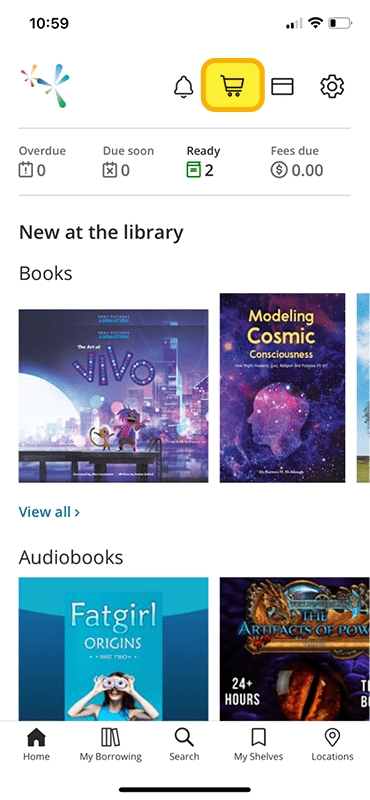

Add a comment to: Check Out Items With Our Mobile App